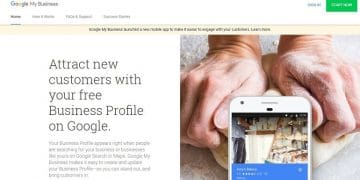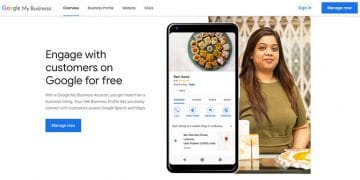How to Create Post in Google My Business, its benefits, the actionable tips, do’s and don’ts of a GMB post along with great post ideas
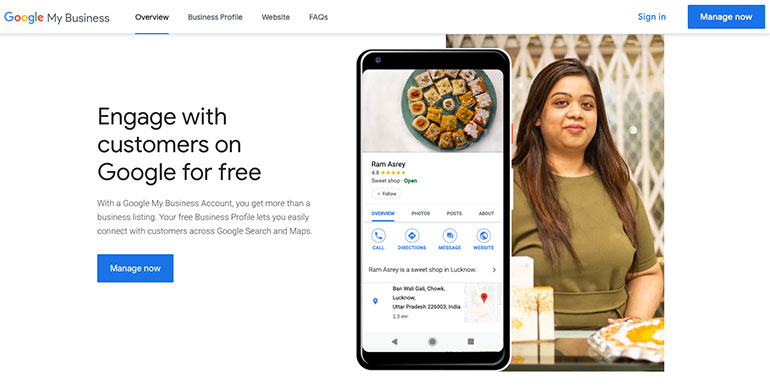
The create post function in Google my business tool helps promote the businesses in many ways. All business posts show up in the listing card in both Google search and maps.
A business owner can create and share announcements, offers, new products, and event details directly with customers. Not only this, but the tool offers a series of benefits to a business.
Benefits of Post in Google My Business Listing?
When customers have access to business information, it helps them make better decisions to connect, engage, and purchase.
Posts in GMB listing helps businesses to:
- Directly communicate with local customers
- Improve customer experience with updated information
- Promote sales, offers, discount, events, and news
- Attract & engage customers using videos and images
Types of Posts in Google My Business Listing
There are four significant types of posts a verified GMB business can create to attract customers. Each post type is distinct. They provide specific details to a customer and allows them to take action.
For example, the buy button in a post takes customers to a website where they can place an order.
1. What’s New Type Post
What’s new post typically provides general information about something new happening with the business. It can be anything like the launch of a new product, a new service, opening a new location, etc.
Businesses can include images, videos, descriptions, and an action button.
Typically for an eCommerce seller, a new product’s launch can be a what’s new type post.
2. Events
The event post is specifically used to promote a business event.
Add a title, time, start, and end dates. Additionally, users can decorate an event post using photo, video, description, and an action button.
For example, a company can advertise a local event or meeting. A start and end dates are compulsory, or else the system will take 24 hours as default from the date of post.
3. Offers
The offer posts are to encourage and promote sales. An offer is for a limited time; hence, the user will have to give a start and end date with an offer title.
The action button for offers post is View offer. This button is automatically assigned to the post.
Furthermore, a user can also include a photo, video, description, coupon code, link, and terms & conditions in an offer post.
For example, a restaurant can advertise 15% off on a particular dish for a week. Offers appear near the top of the Business Profile on Google Search and Maps.
4. Products
The product posts require a title, description, photo, video, price, and link to a product page.
The link is attached to an action button. For example, phone reseller can promote a new phone or related accessories.
How to Create Post in Google My Business Listing?
Since we have discussed the benefits and types of posts, it’s time to create one. Let’s see how it’s done.
Log into Google my business listing tool using a Gmail account. Click the post tab on the left-hand side of the GMB dashboard. A big blue button the create your first post is visible. Look below.
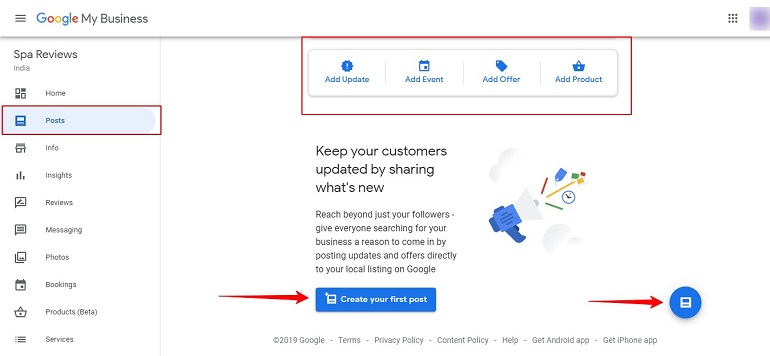
However, all elements marked with red in the above image will allow the user to create a post. Try it. When any of these options are clicked, the following window opens up.
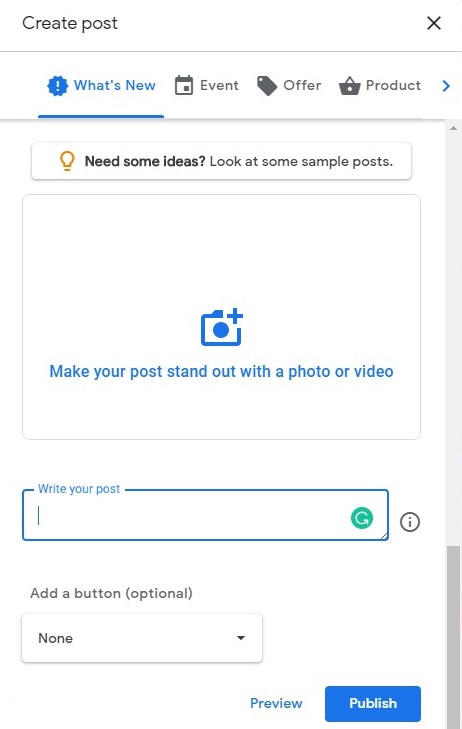
The fields in the pop-up window differ based on the type of post. Once the image, post content, and action button are in place, hit the preview button.
The preview will show how the post will look when it is published. Finally, click the publish button.
Pro Tip: A post will be live for seven days only. In other words, your post will run only for a week. Once the seven day time period is over, the post will expire.
Ideas to Create Great Post
There’s a small yet very helpful link in the create post window in Google My Business. If you look closely, there’s a link called Need Some Ideas? Look at Some Sample Post. Upon clicking this link, a series of sample posts appear in the same window.
I have taken screenshots of sample posts for reference. Take a look below.
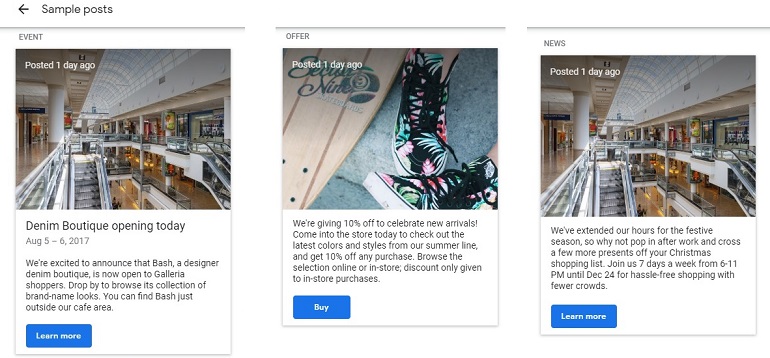
Each sample post is beautifully crafted. It integrates all the necessary elements such as image, action button, engaging content, and more.
How to Edit and Delete a Post?
Editing and deleting is a breeze in the GMB listing tool. Just a few steps and you are done. Let me show you how one can edit or delete a post.
Every post has a standard footer on the bottom. It includes post views, clicks, shares a post button, and three dots at the far end. See the image below.

Click on the dots. Three options appear viz edit, delete, and view the post on search. The edit option will open the post window once again to allow the user to select the content. After editing, click the publish button.
The delete option will delete the entire post from the business profile. Just click the delete button, and the post will delete forever. A post deleted won’t be retrieved again; hence, use it carefully.
Sharing Post on Other Networks
Use the share post button visible in the above image. As soon as you click the share post button, the following window opens. Take a look.
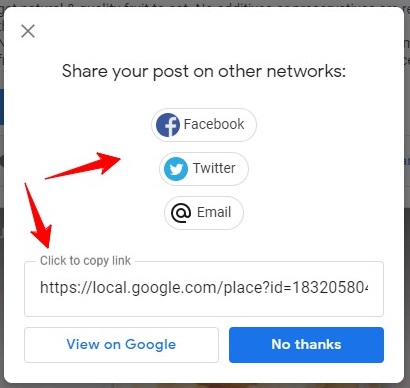
There are two ways a user can share a post on other networks. First, click the Facebook, Twitter, or Email icons to share directly. Second, copy the link and paste it manually on different social media platforms.
Pro Tip: Share the post on Facebook, Twitter, and Email directly from the window. Copy the link and save it in notepad to share it on other social media platforms.
There’s a button called View on Google. This button will take the user to the search page. The whole idea of this particular button is to show the user how a post will look in the Google SERPs.
Hence, after creating a post, don’t forget to view it on Google to give you a better idea about the look and feel of a post.
What’s the Difference Between Post and Product in GMB?
The significant difference between a post and a product in google my business tool is the time frame. A post has a short span of life online, whereas a product is immortal. In short, a post will be available for only seven days.
The seven day time period starts from the day of publishing it. After seven days, a post will expire. It will no longer feature in the Google search or Google maps. On the other hand, a product remains for a long time until it is deleted.
Many other factors set them apart.
Versatility
A post can take the form of an image, offer, event, discount, video, infographic, or GIF. A user can also a product post to feature for a short time. It has different versions and is versatile. In a way, a post attracts and engages a customer.
A product has limitations. For example, a product must contain an image or video correctly showing the product one intends to sell.
Besides, a product must have a price range and an action button using which a customer can place an order. Anything other than this will become a post.
Connection & Interactions
A post helps business profile to connect with existing and potential customers on Google search and Google maps. A business owner can share important business announcements directly with customers. In short, a post is a medium to establish a connection with customers.
Products work in the direction of increasing business revenue. They help businesses to build a strong online brand and drive customer interactions. Consumers will see a more curated collection of products when they browse business profiles.
Sales & Promotion
Posts in business profiles directly communicate with local customers. They behave as sales tools promoting special offers, events, news, and discounts. They offer more business information so that customers can make better decisions to buy.
Products speak directly to a customer about what it is and how to order. They offer price info, additional details, and a link to buy. It’s simple and straightforward — no heavy work of searching for products through big catalogs. Products are upfront, visible in the listing card with the necessary details.
The bottom line is both post and product performs equally to grab more eyeballs on a business listing. The only difference is a post is archived after a week, and a product remains stationary for a long time.
Do’s of a Great GMB Post
1. The Right Type of Post
What’s your post about? Is it an event, an offer, or a special deal? Are you sharing inside news with your customers? What’s the purpose of the post? Do you want your customers to visit your store? Or call you or order something online from you.
2. Include Media in the Post
The type of media used in a post plays an important role. They either make it best or worst. For example, a high-resolution photo reinforces a strong message and makes your post stand out.
The same work with videos. Use quality videos explaining the benefits and applications of a product. Customers engage more with videos compared to other media formats.
3. Engaging Post Title
The title space has a limited character length. Google allows only 58 characters in a post title. Hence, use all of them carefully. Avoid using lengthy words. Make variations of a single title and select the best one.
4. Actionable Post Description
Be clear and specific about the subject. The description has a character limit similar to the title. Google allows 1500 characters for the post description. Use important keyword and exclusive details about the products here.
5. Right Call to Action Button
CTA buttons ignite the charge. However, there’s a limitation using a thought-provoking text in a CTA button in a post. WHY?
It is because Google has a set of pre-defined text. For example, Buy, Book online, Learn more, Call, and Visit. A user can use only these text in his/her post buttons.
Don’ts of a GMB post
Avoid SMS Language
We are talking business, and using SMS language can look kiddish. After all, who wants to sound like a third grader?
Avoid words like, IMO – In my Opinion, LBH – let’s be honest or NBD – no big deal.
Do not Over Emphasize
In the pursuit of making a business-post look good, we tend to make it awful. For example, using excessive exclamation marks, all capital letters, repetition of a letter. Like SAAAAAAALE ENDING TODAY!!!
Don’t Include all Offers in Single Post
We use offers and discounts like there’s no tomorrow. For example, a 50% discount from Mon-Sun, buy one get one free, free desserts on a full meal.
What’s the point in doing all at the same time. GMB is a free tool, and a business profile can create unlimited posts. Include only one offer at a time in a post.
Avoid full forms of Days, Months and Hours
We avoid SMS language, but that doesn’t mean we should use the full form of common acronyms as well.
With limited character space in title & description, use abbreviations for days, months, and hours. For example, Months – Jan, Feb, Mar. Days – Mon, Tue, Wed. And Hours – 4 AM, 9 PM, 6 AM.
Actionable Tips for a Great GMB Post
There is limited options in Google my business listing tool to customize a post. Still, a user can make maximum out of it. Follow the tips below to make a great business post.
- Don’t include business/brand name in the title.
- Write a catchy title to inspire action.
- Although the description character limit is 1500, keep it up to 150-300 only.
- Short, simple, and crispy descriptions won’t bore customers.
- Use simple, direct, in-focus, and well-lit photos with proper framing.
- Insert photos in post having bright & vibrant colors.
- The minimum resolution of a photo should be 400px wide by 300px tall.
- JPG & PNG are ideal formats for photos. Use them.
- Google accepts AVI, MP4, MOV, FLV, WMV, MPG, M4V, MKV, M2TS, and MTS video file formats.
- The maximum size for uploading videos in a post is 100 MB only. Anything more won’t be accepted.
- Include exclusive details only in a post. Make it brief, easy to read, and engage.
- Use a clear call-to-action like Buy or Book now.
Conclusion
Google My Business listing is an excellent tool for local businesses. Moreover, there are built-in functions to take your online business to the next level.
Use beautiful images, videos, and excellent offers to gain more traction. Keep posting different offers every week, giving your customers a reason to visit your site or store.