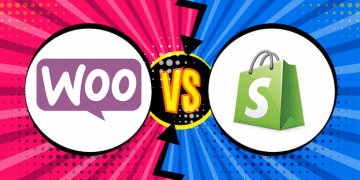The complete guide with screenshots of each and every step along with a detailed explanation to add new products to a WooCommerce store
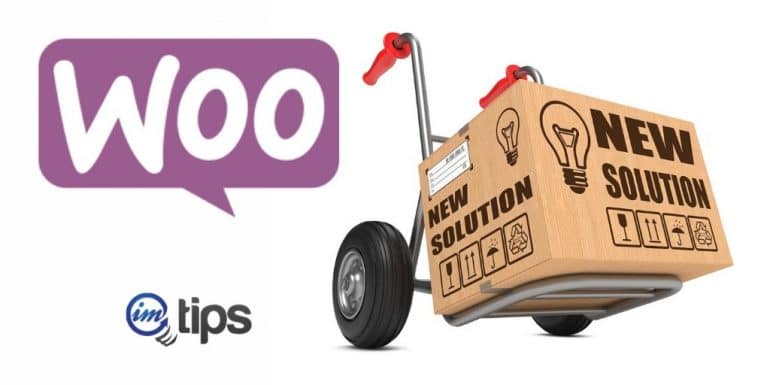
There are two methods one can add products to a WooCommerce, aka eCommerce store.
- Single product listing (1-by-1)
- Bulk product listing via an Excel file or CSV
Today we will look into adding a single product to a WooCommerce store, but before we begin to add products, it is necessary to know what kind of product one is dealing with.
Types of WooCommerce Products
Here’s a list of WooCommerce product types:
- Simple – Any physical product that could be sold and shipped online. For example, books, toys, kitchen items, etc.
- Grouped – A collection of similar products that can be purchased individually. For example, a set of 4 tea mugs.
- Virtual – Products that don’t require shipping. Besides, virtual products don’t even physically exist. For example, a service.
- Downloadable – After a successful purchase, customers are given links to download their products. These links are either sent via email or activated once the payment is done. For example, for a digital album, PDF magazine, or photo.
- External or Affiliate – These products are not yours and you get a commission to sell them by listing on your site or blogs. For example, Amazon and ClickBank products.
- Variable – A product with variations having different sizes, colors, SKU, etc. For example, a white t-shirt available in 6 different colors and/or sizes.
Now, let us start adding products in WooCommerce.
Add WooCommerce Product
Login to WooCommerce store WordPress back end. Look on the left panel and locate the option products. It is usually under the option WooCommerce.

As shown in the above image the options under products are self-explanatory. Click add new to continue adding a new product to your store. The following screen appears.
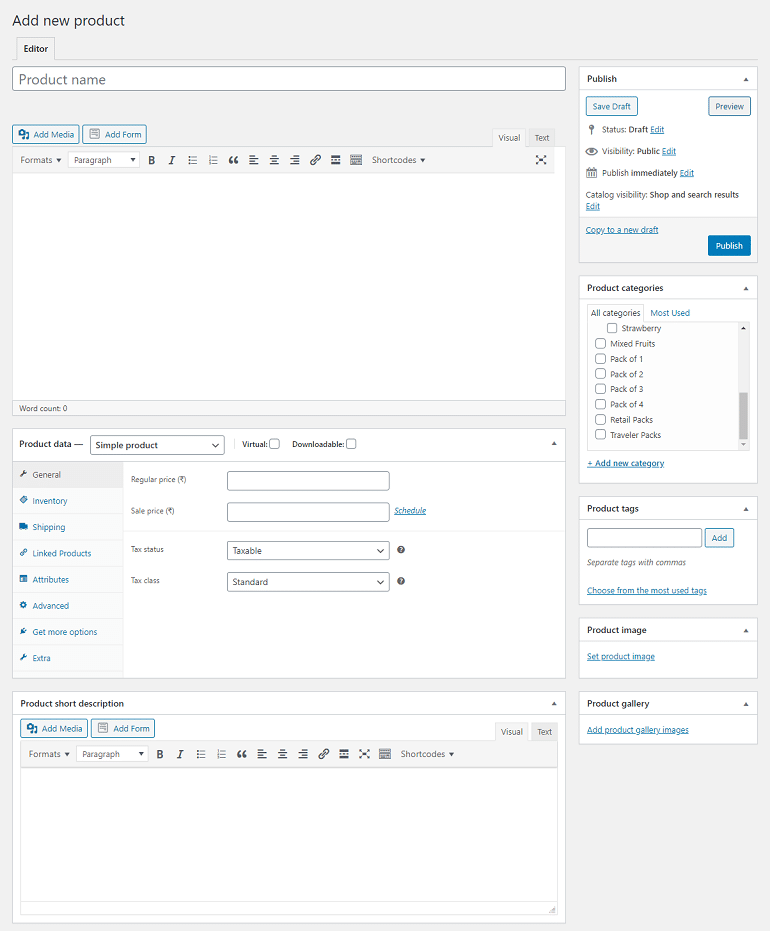
Add New Product Page
The add new product page has 8 vital sub-sections. Fill this info carefully and submit to mark a product listing live on your store. Let me explain each section and how to fill them correctly.
Product Name

Product name aka title is important to address an item for letting the user know in short about the product as well as in SEO. Include the brand name, size, color, weight, etc in the title.
However, the article speaks about Amazon product title and that won’t make any difference. It is because whether it is Amazon or private online store the mechanism of building intuitive titles remains the same.
Product Long & Short Description
It’s easy to understand what should be written here. Usually, a long product description includes an introduction to the product, how to use it along with other relevant details. You get unlimited space to write about your product but don’t make it too long to read.
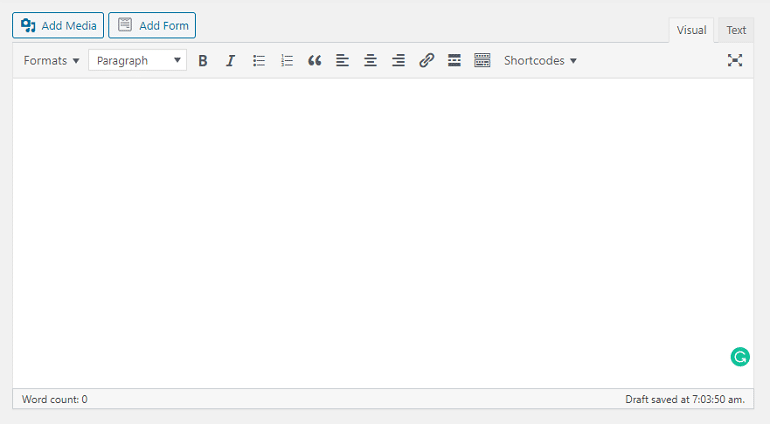
The product’s short description must be brief. Not only short but the description must cover all important features of the product. The best practice is to write bullet points to make it readable, attractive, crisp, and short.
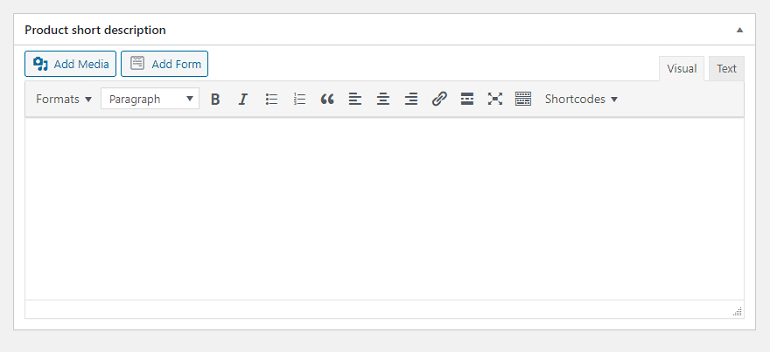
Product Categories
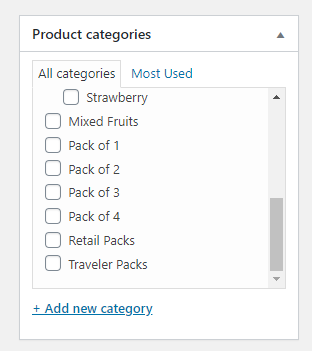
Product categories help sellers bifurcate items from each other and group them so that customers can easily order. Here I have taken fruits as an example to explain product categories.
Products Tags
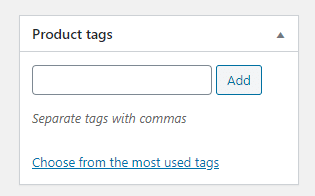
Similar to product categories, tags are a part of taxonomies. Tags help customers find products directly without penetrating into categories. However, tags group similar and relevant products together only to be easily found in one click.
Product Image & Product Gallery
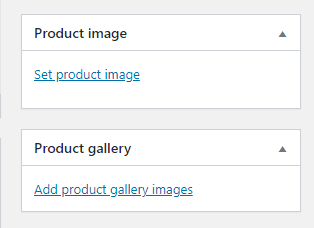
Images play a vital role online whether it is an online store or a blog. They help customers visualize how a product looks in real life. WordPress gives you two options to showcase your products in the best way possible.
The product image is a dedicated place to upload the main image of the item. The main image of the product is normally the front one. On the other hand, the product gallery will showcase other images of an item. The other images include the remaining sides of the item like back, up, down, and lower.
Note: Include at least 6 to 7 images in total for a single item. In addition, also upload lifestyle images of the products too. Lifestyle images are those which tells buyers how to use, store or install the product.
Product Data
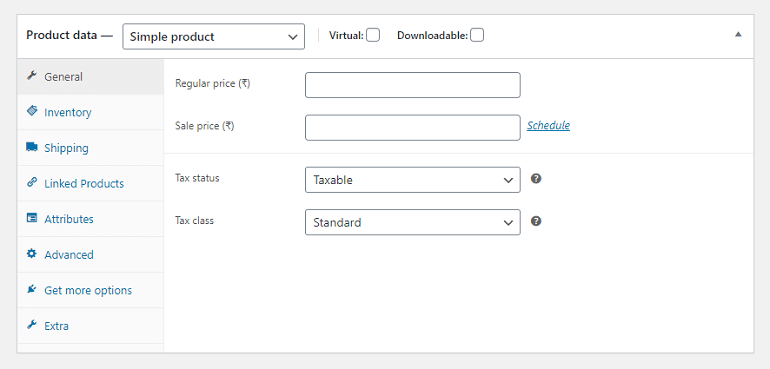
Among all product details, the product data holds significant importance. Here you can introduce price, inventory, shipping, linked products, and other attributes of an item. Let’s see what they are:
General
The general tab allows you to enter MRP and selling price of the item. Additionally, there’s a space to enter tax status and class in the form of a drop-down. Get in touch with your tax consultant for detailed info on tax status and class of an item you wish to sell.
Inventory
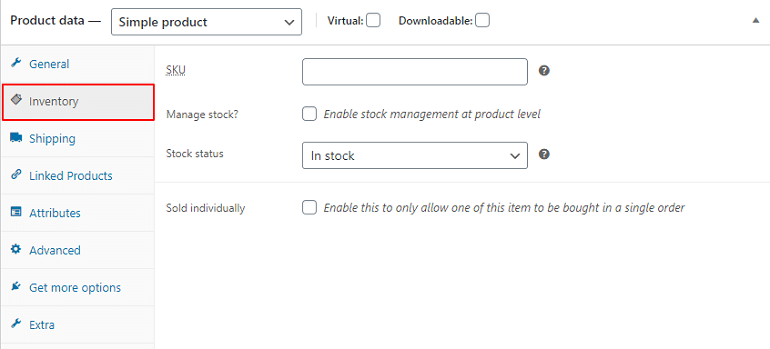
The inventory section allows you to manage stock for individual items. By enabling stock management at the product level will help you define whether to allow backorders or not.
You can mark the stock status of an item. Moreover, you can also decide whether or not customers can order one or more items in a single shot.
Shipping
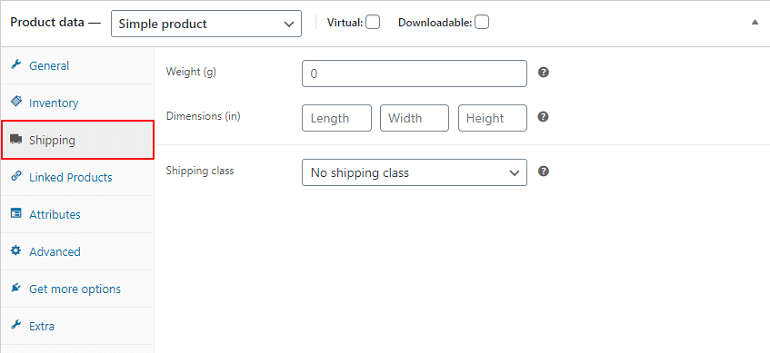
Enter the weight, dimensions, and shipping class of the product. You can change the weight unit in WooCommerce settings from gram to Kg, Mg, Liter, etc. Remember that shipping class is used by certain shipping methods to group similar products.
Linked Products
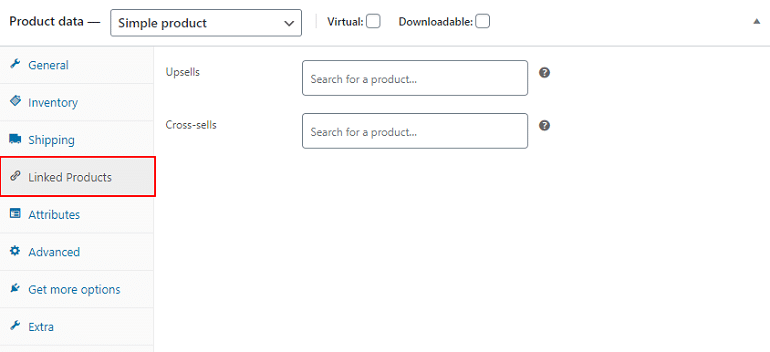
Upsells are products that you recommend instead of the current one. For example, you can recommend products using upsells that are more profitable, better quality, or more expensive. Cross-sells are products that you recommend in the basket, depending on the current product.
Attributes
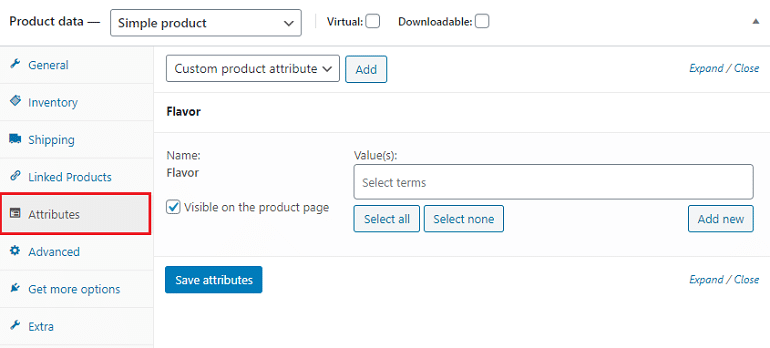
Using product attributes you can add important variables like size, color, package, weight, etc. For example, if you’re selling clothing, two logical attributes are “color” and “size”. Doing this, a customer can search across categories for a color that fits their style and type and clothing available in their size.
Since we have taken a food product example, I have selected flavor as an attribute.
Advanced
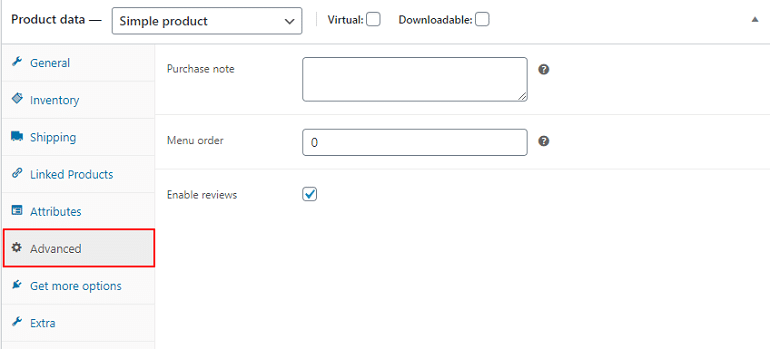
- Purchase note – Write a custom optional note here to send the customer once they purchase the product.
- Menu order – Custom ordering position for this item.
- Enable Reviews – Enable/Disable customer reviews for this item.
Get More Options
Here you will see a list of recommended extensions from WooCommerce. They can be related to price, quantity, checkout, or image variations. In short, these extensions are additional functions WooCommerce is offering.
Extra
This section is for product videos and other less important item fields. You can skip the entire section leaving it blank, and it won’t affect the product page.
Once every single item details are in place, hit the publish button. Your product is now available for purchase. A key point here is product details. They will vary depending on the type of products you wish to sell.