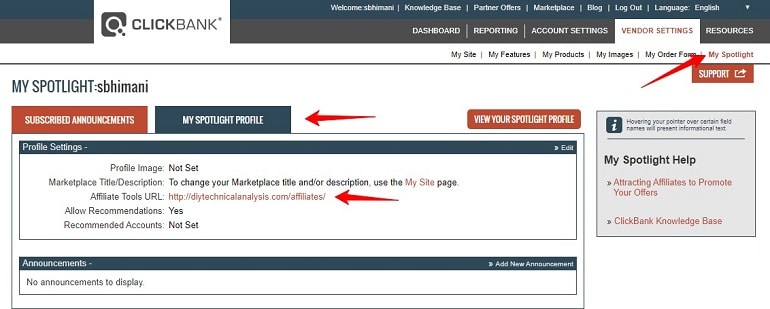How to start selling as a vendor with Clickbank – A step by step guide with an Indian perspective to begin selling with Clickbank in 2019.
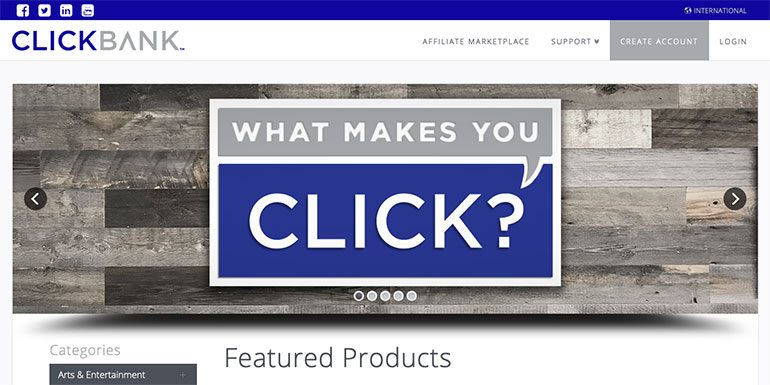
In January 2011, I launched my first paid eBook in finance. I used Clickbank because of its ease of use as an e-commerce platform for digital products. Fast forward to 2019; we have many options for selling digital products, including Instamojo. Still, I love Clickbank and so let me share how to start selling as a vendor with Clickbank.
The best part of Clickbank is, your product is with the top online affiliates. Though my aim wasn’t to use affiliates, I didn’t mind a few extra sales.
First, you will need to have a ClickBank vendor account. If you have an affiliate account, you can use the same account as a vendor but if you don’t have an account with Clickbank, here is the step by step process to sign up.
Table of Content
Step 1: Sign Up As a Clickbank Vendor
The first step to sell on ClickBank is to sign up as a vendor. One can either register as a ClickBank affiliate or as a vendor.
However, the affiliate and vendor sign up process is almost similar. The only difference is the interface and features ClickBank provides to both affiliate and vendor.
The following section explains how to sign up for a ClickBank vendor account.
Browse the ClickBank sign up form link. Fill in the personal, banking, and account information correctly. Click the Next Step button to navigate further.
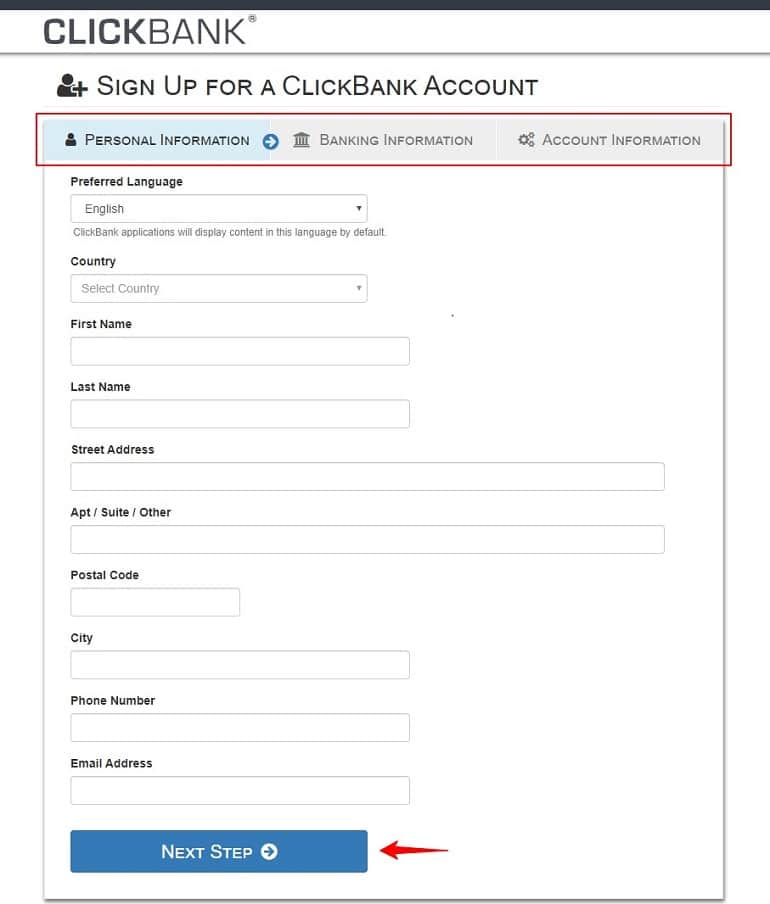
The banking info section must exactly match the bank account details. ClickBank accepts affiliates & vendors from 150 countries, and India is on the list.
Review the client contract before going any further. Click the Terms and Conditions link to open in a new window and scroll to the bottom. Now return to the registration page and click the Next Step button.
And if you want, you can check my First Ever Clickbank Check.
Account Nickname & Password
ClickBank allows users to create a unique nickname (user name/ID) to access their accounts. The nickname will reflect in the payment memo from ClickBank. Besides, the nickname will also be visible to every customer during the order process. Remember, once the account nickname is set, it can’t be changed.
Follow the standard guidelines to set the account nickname. Account nickname must be:
- 5-10 characters
- Lower-case letters
- Numbers
Follow the usual instructions to set up a password. When you click the password field, the system will prompt an auto-generated password. If you want you can use the auto password or else insert your own. Refer to the image below.
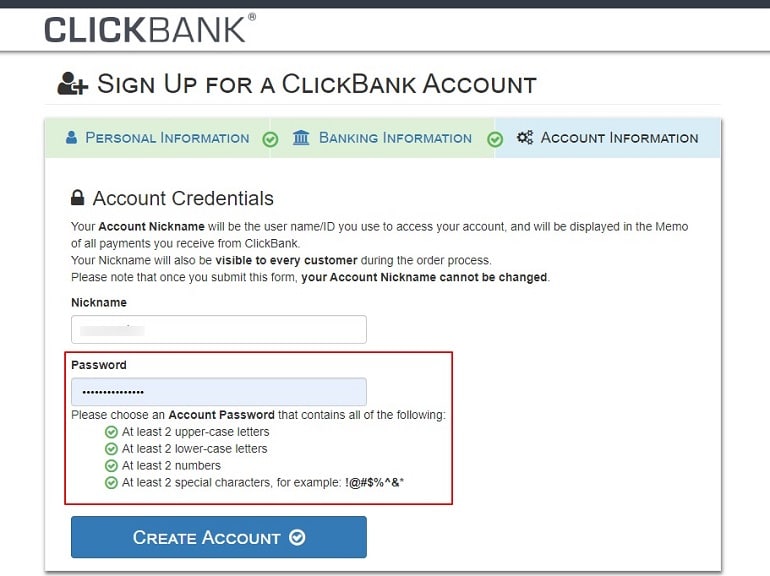
Email Confirmation
Once the signup process is over, ClickBank will send an email confirmation request. Navigate to the confirmation email in your inbox. Confirm your account to finalize the ClickBank account registration process.
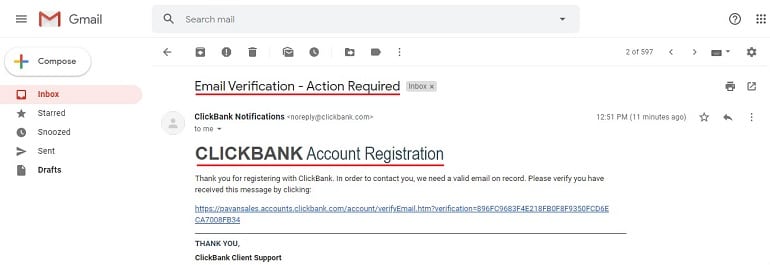
The Type of Products Clickbank allows Selling
A ClickBank vendor can sell digital, physical, and recurring products.
Digital Products
Vendors can upload and sell digital products. It includes eBooks, software, video, audio, music, and images. However, one can even sell graphic designs, digital art, documents, templates, manuscript, and white paper.
Additionally, eCourses, digital services, tickets, fonts, and web-based applications can also be sold. ClickBank offers a secure content delivery system for digital products. A unique, downloadable link is generated when someone wants to buy the product.
Physical Products
Alongside digital products, ClickBank allows selling physical products too. Vendors can sell books, DVDs, fitness equipment, food & grocery items, cosmetics, or supplements.
According to ClickBank, offering physical products that complement digital products can appeal to a broader group of customers.
While selling physical goods, the vendor has to ensure timely delivery and order fulfillment.
Recurring Products
Items such as memberships or subscriptions fall under recurring product category. These products are either billed monthly or annually. It is the vendor’s responsibility to deliver a recurring product regularly.
Recurring billing products are very lucrative for affiliates and work well on Clickbank.
After deciding the type of product to sell on ClickBank, the next step is to create a pitch page. The following section will help you craft a pitch page.
Step 2: Creating Pitch Page & Thankyou Page
It is mandatory to have a website to sell products on ClickBank. Vendors can’t sell their products using a web page hosted on free sites. So if you still don’t have a website, here is my guide to help you get one in WordPress.
Okay, back to ClickBank.
A vendor will have to create a minimum of two pages on his/her website. They are called the “Pitch Page” and a “Thank You Page.” These pages will help vendors sell their ClickBank products.
We can call them as conversion or lead pages. Let’s discuss them one by one.
Pitch Page aka Sales Page
A pitch page is a sales page and is the most important page to start Selling as a Vendor With Clickbank. It describes a product to potential customers. Besides, it convinces them to buy. Kind of sales rep we see at a brick and mortar store.
The pitch page has ClickBank payment links. When customers click the link, it takes them to a ClickBank order form. Here customers can place their orders.
We know how does a pitch page work. Let’s see what info should be included on a pitch page aka sales page.
- Detail product description, including the product price.
- For recurring products, details of rebill schedule, number of times a customer will be is billed, and frequency of the bill. Example, the first bill at $9.95 and then monthly 4.95 for the next 12 months.
- For digital products, write all available file formats. Mention any particular software or operating system required to use digital products — for example, Windows.
- If a product has limited usage depending on location, time, number of users, etc. mention it.
- Include product delivery methods — for example, download, email, or delivery via courier.
- Estimated time of delivery & estimated time of arrival.
- Contact details (email, phone or mobile number, skype, twitter, or facebook).
- Use the ClickBank trademark with a necessary disclaimer (Check disclaimer at the end).
- Provide video scripts of videos included on the pitch page.
- The payment link to buy the product which is of the form https://ITEM_NUMBER.VENDOR.pay.clickbank.net. VENDOR is your Clickbank username, and ITEM_NUMBER is the approved vendor product. I will come to it in a bit but for the sake of creating the sales page, use the ITEM_NUMBER as 1.
(ClickBank Trademark Disclaimer: ClickBank is the retailer of products on this site. CLICKBANK® is a registered trademark of Click Sales, Inc., a Delaware corporation located at 1444 S. Entertainment Ave., Suite 410 Boise, ID 83709, USA and used by permission. ClickBank’s role as retailer does not constitute an endorsement, approval, or review of these products or any claim, statement, or opinion used in promotion of these products.)
Thank You Page
A “thank you page” will show up after a customer purchase the product. It is also an important page to start Selling as a Vendor With Clickbank. Use this page to instruct customers on how to get the outcome he just paid for. Tell them what to expect from the product.
Further, add how to use the product more effectively. Vendors can also suggest products similar to a recent order. Thank you page is a way to greet a customer and show gratitude.
Similar to the pitch page, a thank you page has specific guidelines to follow. Let’s see what they are:
- Include contact details on the thank you page.
- Provide an easy way to contact if customers need technical assistance after the purchase.
- Integrate ClickBank Trust Badge (CBTB).
- Reminder customers that their credit card or bank statement will reflect a charge by ClickBank or CLKBANK*COM.
- Clear instructions on how to download or access the product.
- Tell customers how and when their order will be delivered to them.
- Using the ClickBank trademark with a necessary disclaimer (Check disclaimer at the end).
(ClickBank Trademark Disclaimer: ClickBank is the retailer of products on this site. CLICKBANK® is a registered trademark of Click Sales, Inc., a Delaware corporation located at 1444 S. Entertainment Ave., Suite 410 Boise, ID 83709, USA and used by permission. ClickBank’s role as retailer does not constitute an endorsement, approval, or review of these products or any claim, statement, or opinion used in promotion of these products.)
The next step is to add products to a ClickBank account.
Step 3: Create a New Product
Creating a new product in ClickBank is easy. Besides, product details vendors will need a pitch page URL and thankyou page URL.
Hence, design both these pages in advance and keep the URL handy. Now, let’s start creating our first product in ClickBank.
Login to the Clickbank account. Navigate to vendor settings and click products under add new section. Refer to the image below.
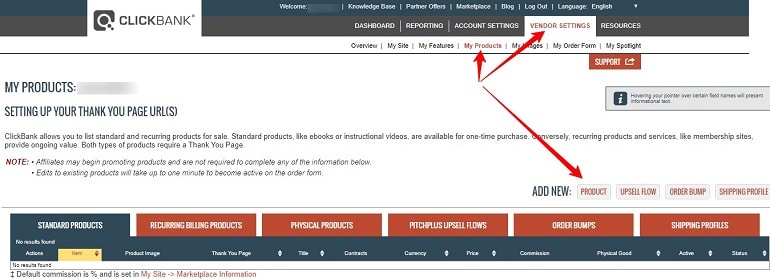
When you click the product under add new section, a product detail page appears. Further, the page is divided into three parts. They are:
- Product details
- Product pricing & commission
- Delivery details
Refer to the below image. For instance, I have taken a one-time digital product as an example. Select the kind of product you would like to create from the drop-down menu.
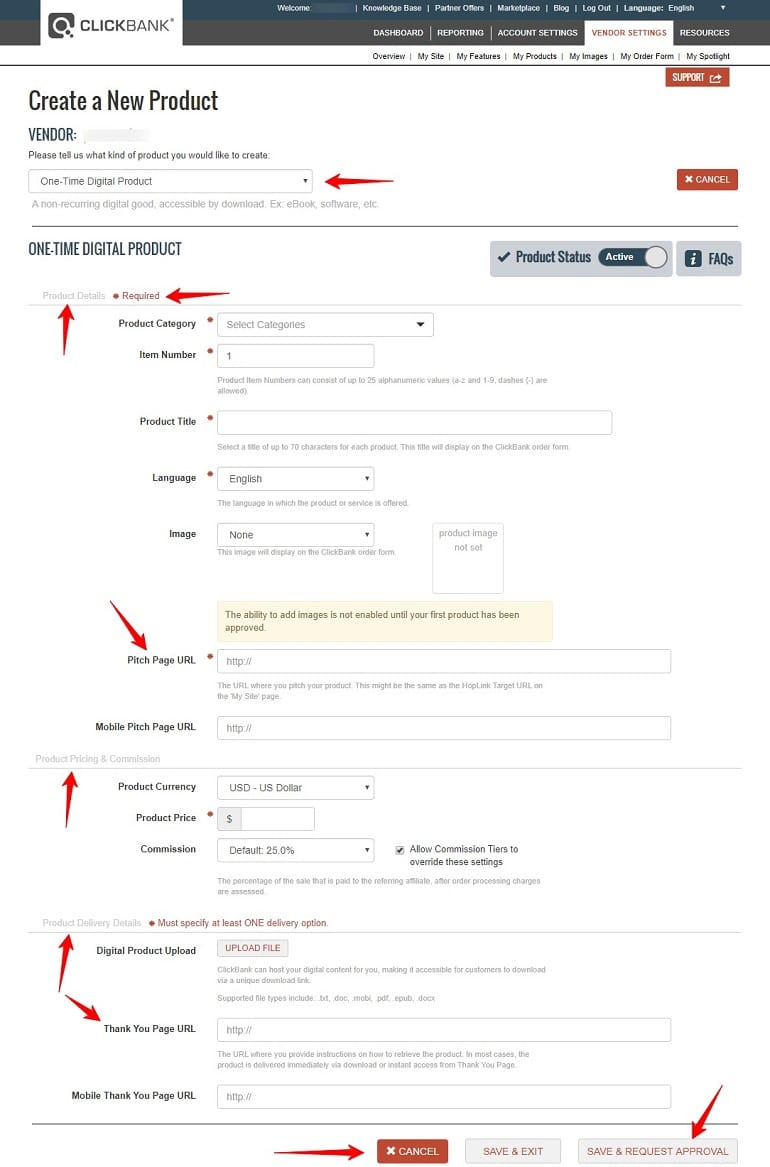
The red star shows mandatory fields. Hence, they cannot be left blank. Fill in necessary product details and save to request for approval.
Make sure to update the affiliate commission percentage. The minimum affiliate commission is 25%. A portion of profit the vendor is willing to pay its affiliates for generating sales.
For instance, some vendors pay up to 50-75% affiliate commission.
Step 4: Request Product Approval
Vendors need to approve each product before they start selling them. ClickBank’s business services do all the product approval process. Follow the steps below to submit a product approval request:
Log in to the ClickBank account. Click the vendor settings tab at the top and click my products. Find products pending for approval.
Now click to request approval link in the Status column. Refer to the image below.
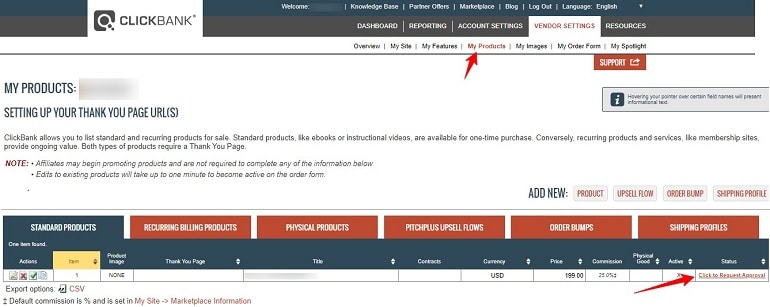
A product approval request form will pop-up. Fill out the form. Before you can request approval for your first product, you must assign a main category and subcategory to your overall site.
The contents of the pop-up form will vary depending on the product type. Click the checkbox indicating that the listed information is accurate. Now click the submit product approval request button at the bottom of the form.
The system will update and assign a status of approval requested. The ClickBank team will review the product. If the product is approved, the vendor can begin selling it in the marketplace.
What if the Product is Disapproved?
If the product is disapproved, modify the information, resolve any issues, and resubmit for approval. Generally, product approval takes 3 to 5 business days. The vendors are informed via email about approval and disapproval.
If the product you would like to submit for approval is a physical product other than flat media, you must request a 30-minute product consultation with Clickbank and complete a survey.
Step 5: Test Sale and Make it Live
After creating and approving a product, it’s critical to test the product. Do it by making a test sale. Follow the steps below.
- Click my site under account settings at the top.
- Scroll to the bottom and locate testing your product section.
- It is just below the advanced tools section.
- Click the edit button to generate a test credit card.
The following window appears.
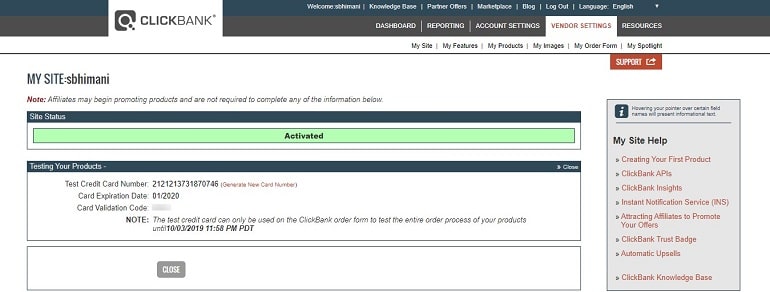
The test credit card will have details such as card number, expiry date, and validation code. Once you have the demo credit card, visit your sales page and click on the payment link to make a purchase.
When the test sale is over, you should end up on the thanks page. Moreover, you should be able to download the product you tested for. The exact customer experience while ordering the product.
Step 6: Pay One-Time $49.95 Activation Charge
ClickBank charges one-time $49.95 activation fees from vendors. But only after the product is approved. Vendors can pay using their credit/debit card, PayPal, or money order. The ClickBank business service team will help vendors pay the activation charge and start selling.
If a vendor has one or more ClickBank accounts, then he/she will have to pay $29.95. That’s a discounted activation charge for additional accounts. Refer to the note below to receive discounted activation fees.
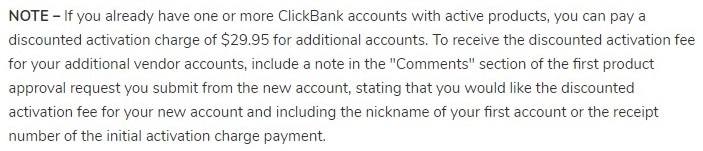
Refer Fees for more details on Clickbank charges.
What we have done till now is the minimum we need to get the product listed in Clickbank and start selling, but there are few additional recommended things you should be doing.
Step 7: Create an Affiliate Page
As a vendor, finding good affiliates to promote your product is the next step to start generating sales on Clickbank. There are countless benefits of working with ClickBank affiliates. To do that, a vendor needs to make his/her product more visible and attractive to affiliates.
Vendors must provide ready-made marketing resources to affiliates. It includes site banners, testimonial, email body, links & lot more. The more resources you provide, the more affiliates will join.
A conventional method of doing it is providing an affiliate page. Host a dedicated affiliate page on your site. Integrate the page with materials affiliates can use. Provide the affiliate page link in the ClickBank account.
Follow the steps below to add an affiliate tool URL.
Click my spotlight option under the vendor settings tab. Add the affiliate tool URL under my spotlight profile. Adding affiliate resources will add an extra icon (