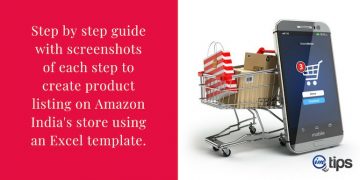How to use Excel Template files to list one or multiple products on PaytmMall to create a catalog of products for selling
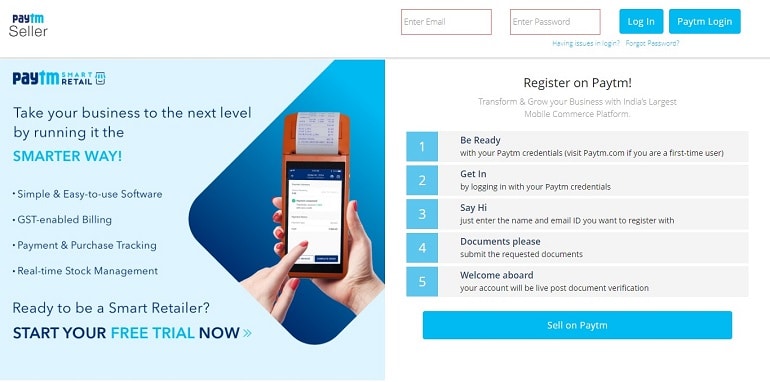
Listing products via an excel template on PaytmMall can help add multiple products on in one go. It is a natural, time-saving, and speedy way to catalog your products on PaytmMall.
Before we begin the Paytm bulk product listing process, let’s check out some pointers.
Before Filling Excel File
- Fill all the mandatory fields in the excel template
- Use dropbox to create product image links.
- Product image links from Google drive aren’t valid.
- Make sure image links are working and mapped correctly with products.
- Check grammatical errors or spelling mistakes in the textual content.
- Do not use words, phrases, or keywords violating marketplace policy. (e.g., derogatory slogans)
- Enter correct package dimensions because it defines the volumetric weight.
- The marketplace will charge shipping expenses based on volumetric weight. Hence enter correct weight.
Note: The system picks a higher weight value between the product weight after packaging and volumetric weight. Hence, be very particular about packaging.
Bulk Product Listings for PaytmMall in Paytm Seller Account
Strangely, there’s no visible option to add products 1-by-1 like Amazon or Flipkart. Now it’s up to to the seller whether he/she wants to add a single item or multiple items to his PaytmMall storefront in one shot using an excel template file.
What you can do is add one or two items in the first round. Once you are familiar with how the system works, then start adding multiple items.
To add products, you need to register as a seller first. If you haven’t done yet, refer to this article – Paytm Seller Registration. However, if you are a registered seller, skip this step and begin the listing.
Download Excel Template File
Log in to the Paytm seller account. Click the support option under the seller helpdesk.
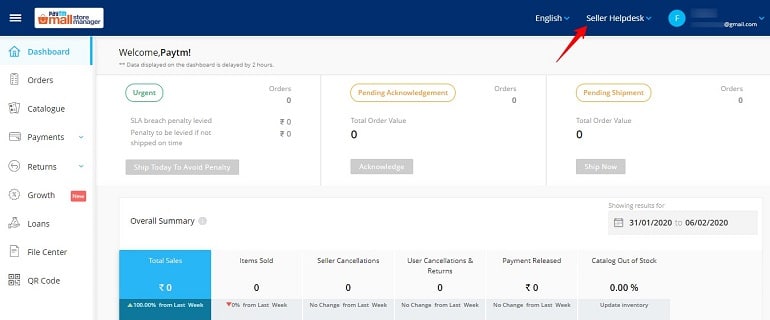
This action will land you on the top queries page. In real-time, the top queries page is used to generate tickets. Besides, the system has diverted the whole product upload thing here. It’s kinda confusing for newly registered sellers. Back to the topic, click listing & catalog option.
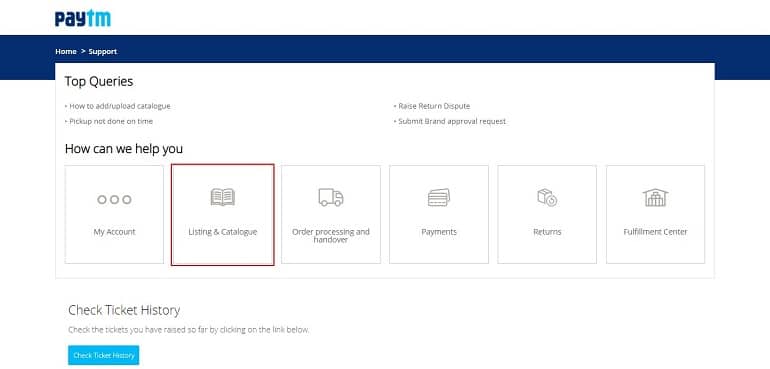
Upon clicking the listing & catalog option, the system displays two options. Click the second one – add new products in bulk (excel upload). The former one, how to add/upload the catalog, will generate a ticket for the training. In other words, you are telling the system that you need help from the support team. We will go with the later one.
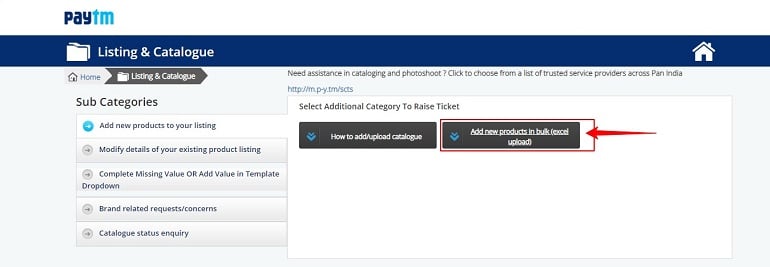
Now you are on the ticket submission form page. There’s nothing much to do here right now. First, we need an excel file. Functions on this page will be used later on to upload your product excel sheet. Click the template download page link to download an excel template for PaytmMall. Refer to the image below.
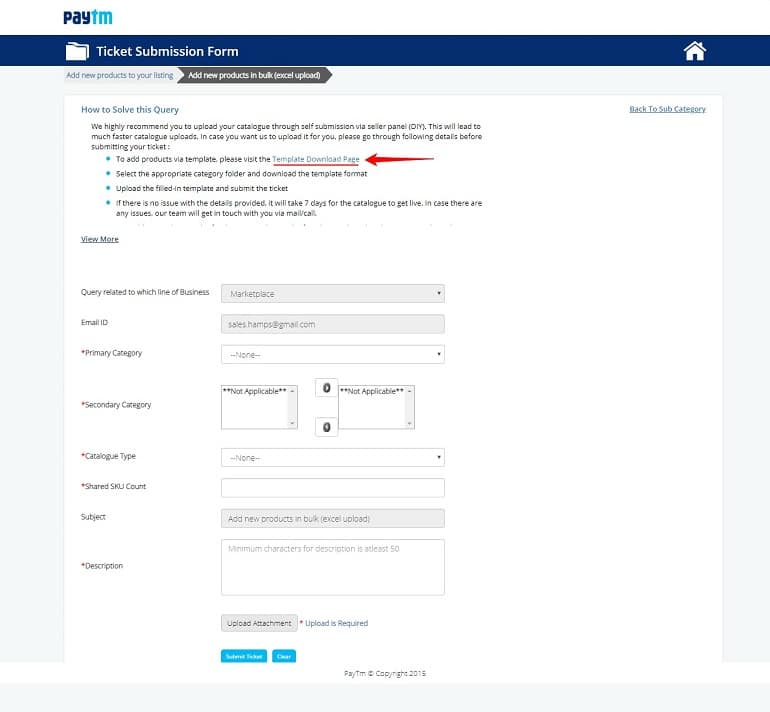
The link redirects to the site where all PaytmMall excel templates are available for download. Select your product category, and the excel template will auto-download. Look at the example image below.
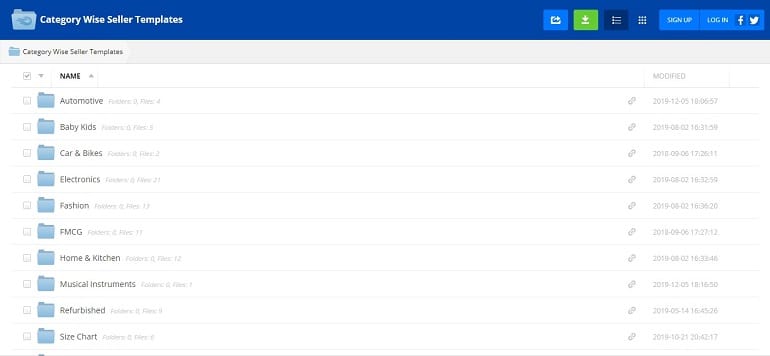
PaytmMall Listing Excel Template File Overview
First thing first, enable the PaytmMall bulk listing to excel template files to add product details. Follow the instructions in the example image below.
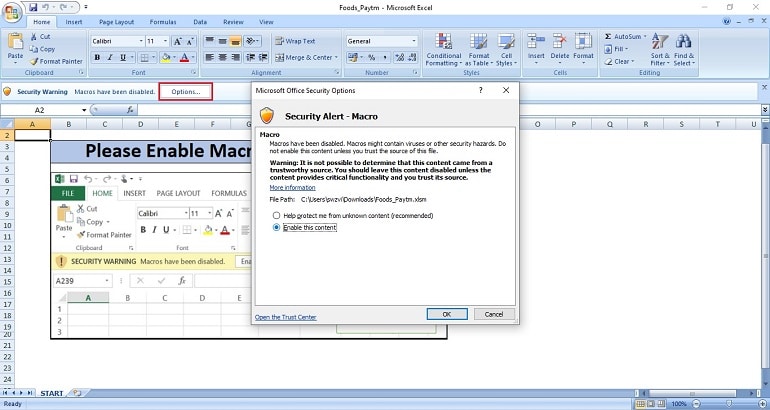
The excel sheet demands three kinds of product info. They are Mandatory, Strongly recommended, and Good to have item info.
- Mandatory item details – Necessary values to create a product in the catalog. Unfurnished details or incorrect values in mandatory fields lead to rejection.
- Strongly Recommended item details – Important information about products to help buyers to make an informed purchase decision. Missing information here can make it difficult for buyers to find your products.
- Good to Have item details – This product info isn’t critical. However, they can help buyers get to know your products better than others.
Fill in the details of the products according to the 3 tier item info guidelines.
6 Things to Keep in Mind While Updating Excel
Fatal errors & frequent rejections are the two biggest reasons why sellers avoid the PaytmMall bulk listing via an excel template file. However, if guidelines are accurately followed, one can not only minimize errors but also speed up the listing process.
I have compiled a list of essential tips. Follow them and get your bulk excel sheet approved fast.
1. Capacity and Capacity Units
Enter the exact weight of the product. For example, if you are listing maggie, noddles enter the weight in the capacity column. Besides, the weight and the weighing unit must match the details on the packing. The slightest mismatch will invite an error.
2. Calculated Expiry Date
Similar to capacity, the expiry date must match the one on the product packing. Additionally, the system will cross-check the expiry date with the product shelf life. Hence, enter uniform details.
3. Set Contents
It refers to the number of products within a package. Possible values are Pack of 1, Pack of 2, etc. Set content is for sellers listing combo products. The system wants the buyer to know the exact content of the package. Make sure details on the product image aligns with set contents.
Pro Tip: Separately design combo packs. Note down the weights of individual items offered in a pack of 1, 2, 3. Copy and paste the data in bulk excel sheet
4. Sales Package
The sales package column demands information similar to set contents. The marketplace wants the buyer to know the exact weight of individual products being offered for sale. E.g. Pack of 2 (150gm x 2), Pack of 2 (Biscuit: 150gm, Chips: 100gm).
It is a tiresome job. On the contrary, without these details, the system won’t accept the bulk listing excel file. Hence, be extra careful while filling these details.
Pro Tip: Make it a habit to write individual product weights in a separate excel sheet. It will save you time. Later on, it will be just a copy and paste work for you.
5. Product Images
Front and back product images are mandatory. Above all, the Paytm marketplace is lenient when it comes to graphical presentation. Unlike Flipkart, Paytm allows the seller to use graphic product images.
In short, you can add text, color background, lifestyle elements to create an attractive product image. The motive is to craft a presentable item image to grab buyers’ attention, and Paytm allows the same.
Pro Tip: Use contrast colors in the background. Don’t create digital noise with too much info in the main image. Avoid contact details in images.
6. Product Image Links
The Paytm marketplace allows Dropbox links only. While listing products using an excel sheet, a seller needs to provide shareable product image links. It means you will have first to upload product images to your dropbox account, create shareable links, copy them, and paste it into the excel sheet.
Pro Tip: Double-check all your shareable dropbox links before submitting the bulk excel sheet.
Now that you know how to download bulk excel sheets and enter product details, it’s time to upload the same.
Uploading the Paytm Products Excel Template
The uploading process is the same as downloading. Follow the path below and reach the ticket submission form page.
Dashboard >> Seller Helpdesk (top right corner) >> Support >> Listing & Catalog >> Add New Products in Bulk (Excel Upload).
The page looks familiar because it is the same page we downloaded the excel sheet from. This time we will upload the excel sheet.
Bulk Upload Works Differently with Paytm Marketplace
There are certain things one needs to understand about bulk upload in Paytm. For instance, a seller has to raise a ticket to submit the excel file. That’s not the case with Amazon, Flipkart, and even ShopClues. It’s different over there.
These marketplaces have employed artificial intelligence for bulk upload. The AI handles everything from upload & quality check to making a product live. Additionally, the AI delivers appropriate solutions if something goes wrong while uploading.
In short, the entire process is mechanical, with less human interference. This way, one can upload thousands of products in a short time. With this in mind, let me show you the bulk upload process in Paytm.
Raise Ticket to Upload Bulk Products
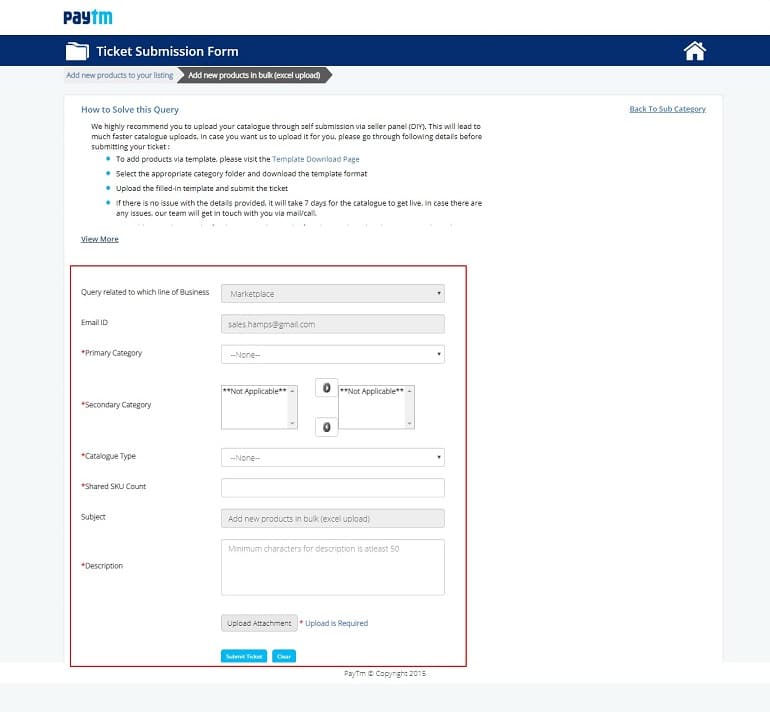
The ticket submission page requires a seller to fill a short form. Those fields marked with a red star are mandatory. Line of business, email ID, and the subject is auto-filled. You need to fill the following details:
- The primary category is the main product category. The one which is approved by the marketplace. Select the same. Selecting a different one will reject the excel file.
- The secondary category is the second level category selection. The good thing here is you can select multiple secondary categories for products to list.
- Select catalog type as new if the products are unique with private labels and brands. There are two more options viz data fetching from the web and product mapping. Ask the Paytm seller support whether or not these options are available in your seller account.
- Shared SKU count is the total number of product uploads. Possible values are numerical.
- The description refers to a mandatory character count of 50. It means anything less than 50 characters, and the system won’t proceed. Write a few sentences to proceed.
When done with the form filling, it’s time to upload the attachment.
Upload Attachment
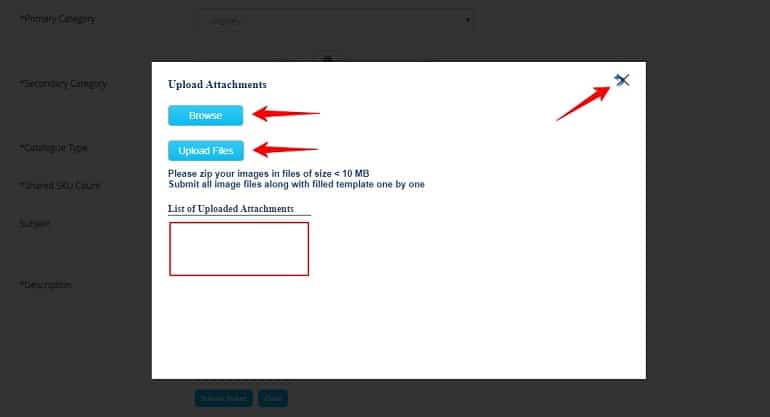
Click browse to select the bulk excel file from the computer. Now click upload files. It will upload and list the bulk excel sheet in the list of attachments. Refer to the red box in the above image. Now when it’s done, click the cross mark and close the window. Don’t worry, and your excel sheet won’t delete.
Finally, click the submit ticket button.
Ticket History
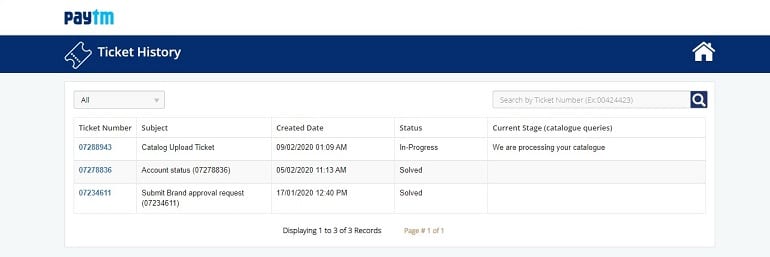
Click support under the seller helpdesk. Scroll down and click the check ticket history button. Refer to the above image. The ticket history displays the status and current stage of the catalog. When you click on the ticket number, the system will view additional catalog info.
The standard approval time for a catalog in Paytm is 5-7 working days. The processing speed of a catalog depends on the excel sheet size if it takes more time than required, contact the Paytm seller support.
My Thoughts on Paytm Bulk Product Listing
The only thing that I had trouble with Paytm is the sales package info and content. When it comes to the combo product listing, the system is literally in a tug of war with you. A small mistake can reject the entire catalog.
Repeated errors, frequent rejections, calls, and emails by the support team will drive you mad. Hence, upload a small set of products at a time. This way, you will save time and eventually learn how the system works. Bulk listing on Paytm is otherwise straightforward.