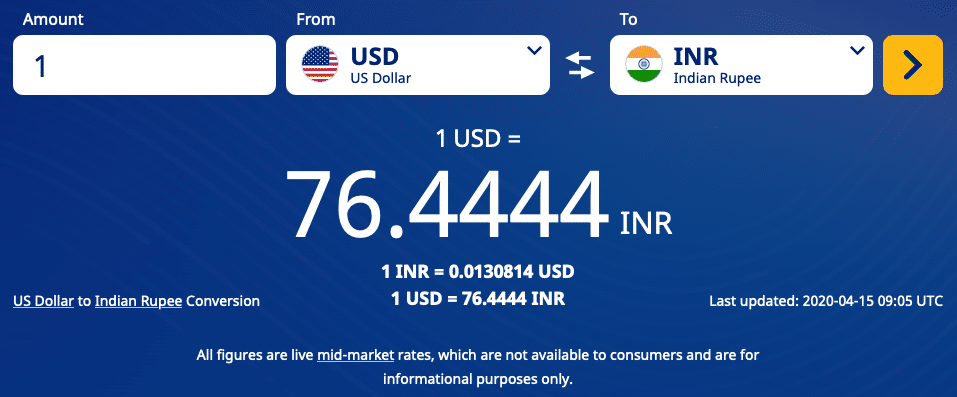How to add PingPongX as the payment option into your Indian Upwork account. Complete process with screenshots of each step
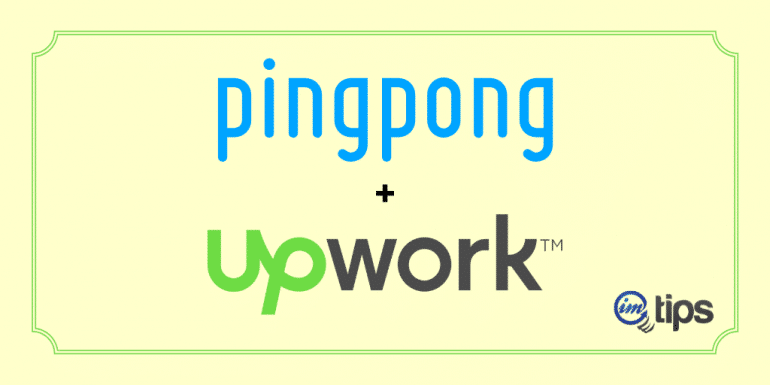
PingPoingX is a revolutionary payment option for freelancers and bloggers in India. I am moving all my payments from clients over to PingPongX because of its low transaction charges and high forex rates. Today I will share how one can add the PingPongX payment option to his or her Upwork account.
BTW those who still don’t have a PingPongX account you can get one here. As an individual freelancer, the documentation needed is a bare minimum for KYC, like a PAN and Aadhar. You can find a detailed review along with steps to open a PingPongX account here.
Why PingPongX as Payment Option within Upwork?
The main reason I have started using PingPongX as the payment option within Upwork is a lower cost. I know it only costs $0.99 to withdraw amounts from Upwork to your local bank account. However, the forex rates that we get via Upwork to an Indian bank account as opposed to PingPongX to the Indian Bank account differ a lot.
So without much ado, let us begin.
Add PingPongX Account to Upwork
Head over to your payment settings option in Upwork Profile which is located under Account > Settings > Get Paid
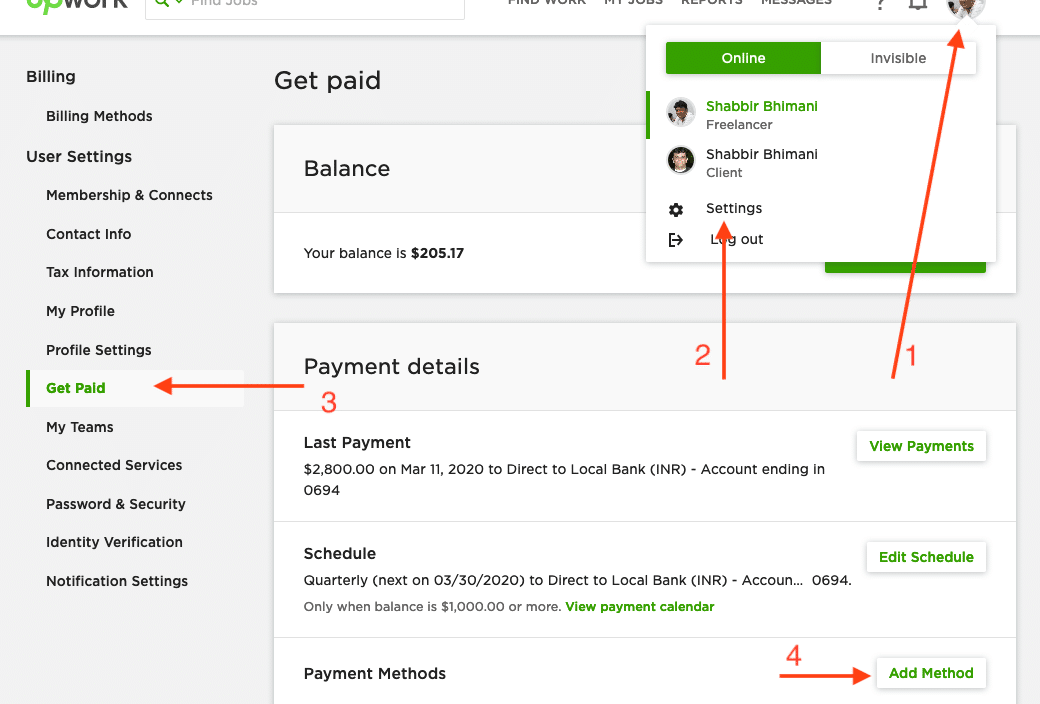
Click on the Add Method option under the Payment Methods.
Select Direct to U.S. Bank (USD) and Click on Set Up
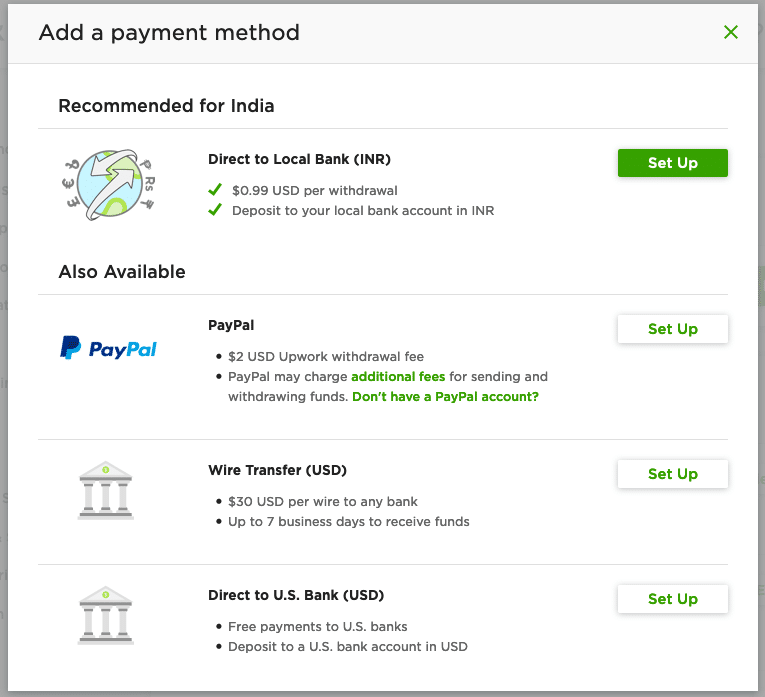
Under the Receive tab in your PingPongX account, Fetch the U.S. Virtual Bank Account Details.
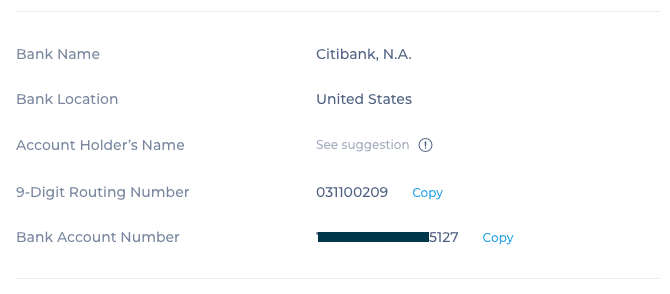
Add the provided bank details from PingPongX to your Upwork account.
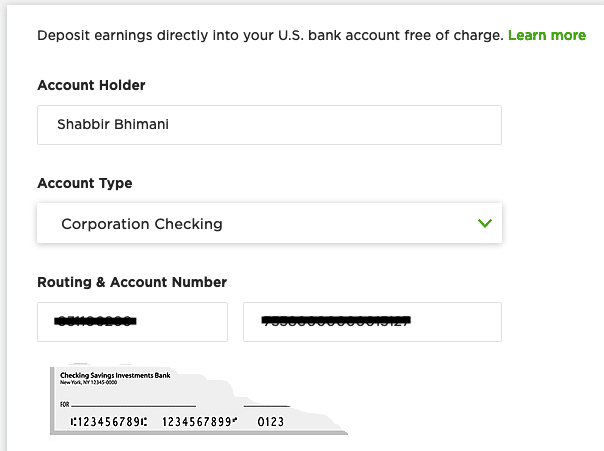
Make sure Upwork shows the bank name the same as in the PingPongX Account. We aren’t used to the U.S. Bank routing code to bank name and so verifying it here may help.
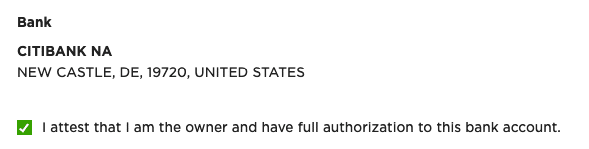
Attest that you are the owner of the bank account.
Then, it will ask you to verify the bank account.

For Verification, Upwork will send two small amounts as a credit to the added bank account. In the next 24 to 48 hours, the transaction will reflect in the PingPongX. Wait for the amount to reflect in the transactions section. Once you know the amount, head over to Upwork to verify it.
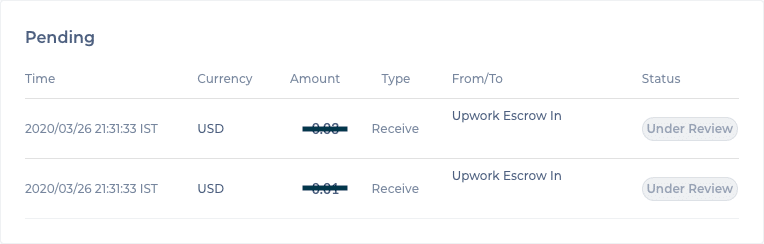
Click the Verify option for the bank account and add the amount you have received in your PingPongX account into Upwork.
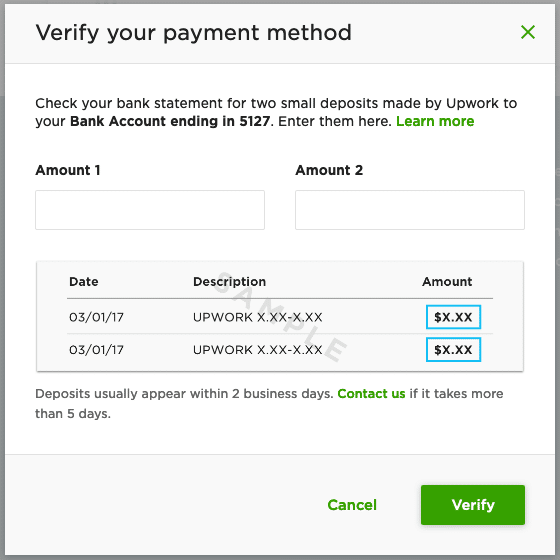
The order of the amount doesn’t matter. Once the amount is entered, the account will become active for withdrawal after the cooling period of 3 working days.
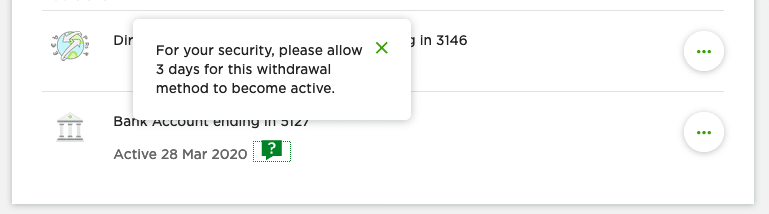
Withdraw Money from Upwork Via PingPongX
Once the account is approved, you can withdraw the funds from your Upwork account to PingPongx and ultimately get it to your bank account in India.
The withdrawal in Upwork for the newly added PingPongX USD account is the same.
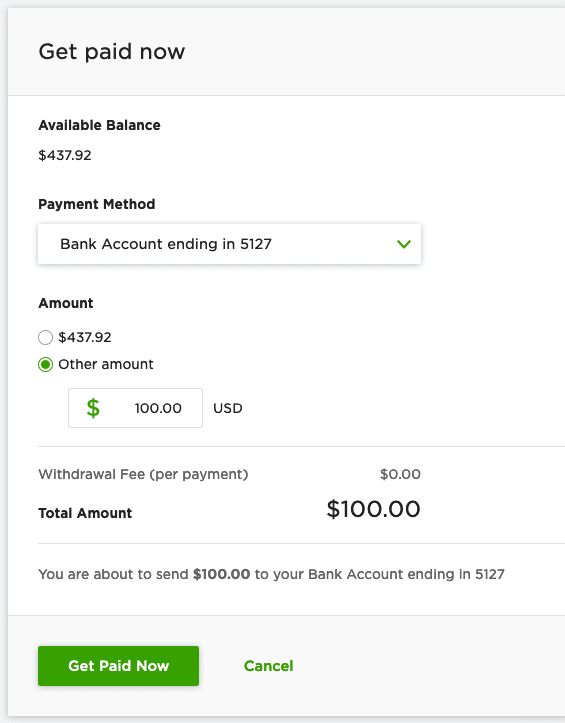
Click Get Paid Now, and Upwork processes your withdrawal request. You are saving withdraws fee of $0.99 to an Indian bank account.
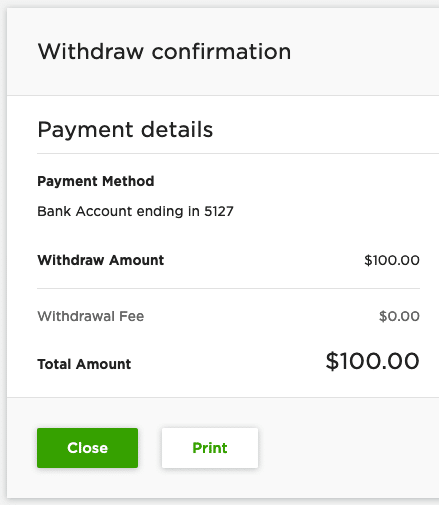
Soon you will also get a confirmation email for the confirmation of the withdrawal request.
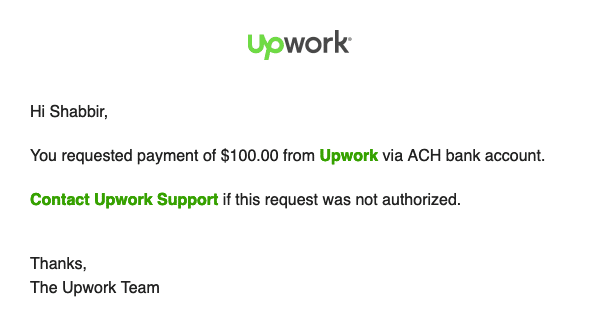
Now, wait for a few days, and the amount will reflect in your PingPongX account.
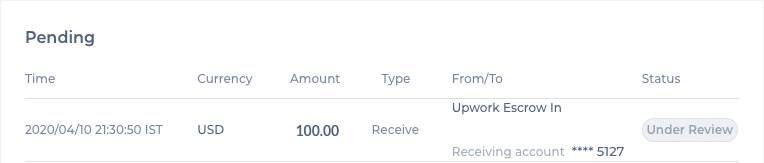
Once the amount is reviewed, you will get an email notification for the received funds.
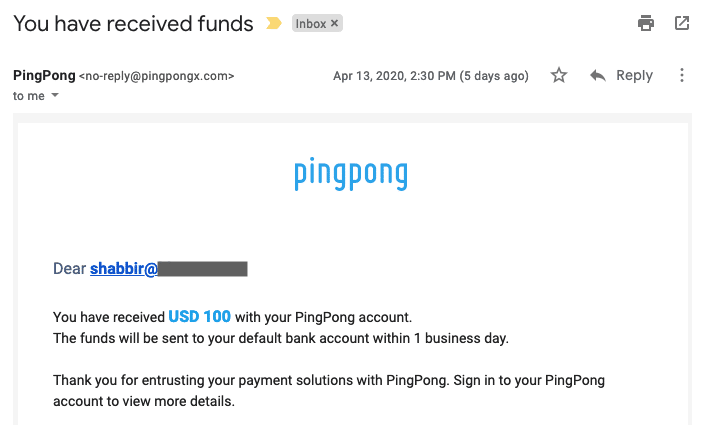
There is nothing you need to do. The automatic withdrawal request will be processed, and the amount will soon hit your bank account.

The amount credited into my bank account is INR, and the forex rate on 15th April is 75.55. If I check the same on Upwork it is:
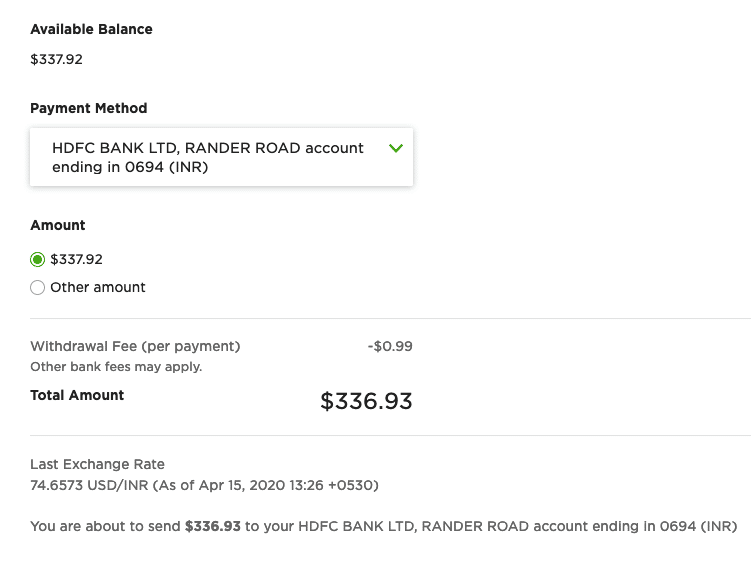
The forex rates of PingPingX is far better than Upwork. Moreover, we also save on the withdrawal fee amount. However, the forex rate of PingPongX is still lower than what we see on XE.com