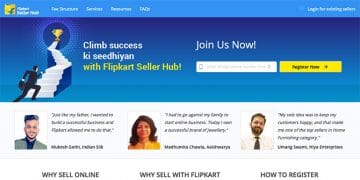How to correctly process sales orders in Flipkart? Print shipping labels, download manifests and mark orders with ready-to-dispatch
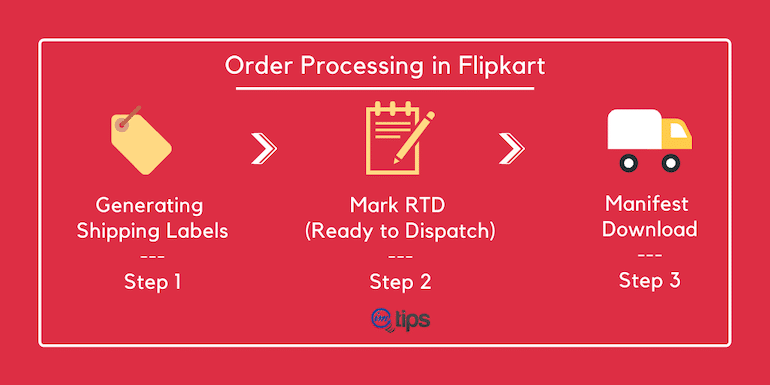
Processing orders on Flipkart means generating shipping labels, downloading them, and finally getting the manifest Flipkart logistics. I will try to explain each step in detail with real-time examples.
So, let’s process orders in Flipkart.
How to Process Orders in Flipkart?
Login to Flipkart seller central and navigate to the dashboard. Look at the section seller fulfilled orders on top, as shown in the image below. This area shows new, urgent, breach, and reattempt orders.
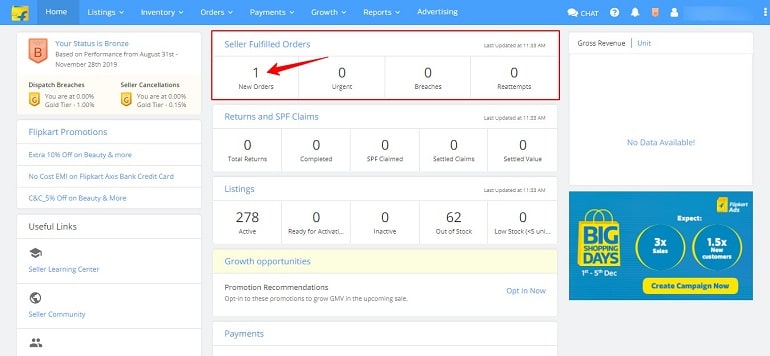
Click on the new orders option and go to my orders page. You can also use the main menu options (orders > active orders) to process new orders. Refer to the image below.

Both the options will take you to my orders page. But before that, you need to select the warehouse. Click & choose your registered warehouse location from the drop-down list.
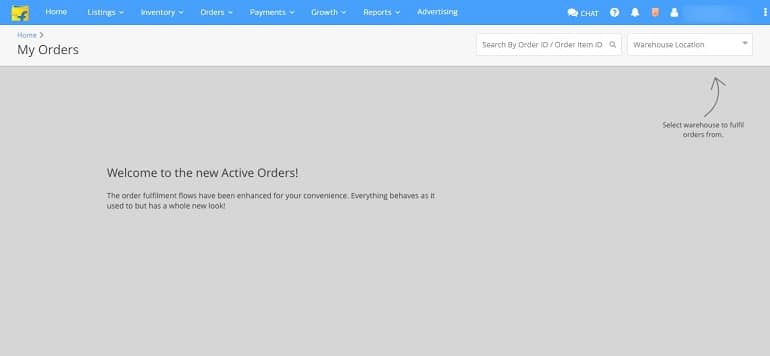
Selecting a warehouse location holds strategic importance. Sellers with a diversified product catalog have multiple warehouses. They may have separate storage facilities for their products.
The Flipkart shipping service will pick up orders only from the warehouse location where you instruct the order to be processed. Hence, be careful with processing orders. A seller can’t change order details later.
My Orders to Process Order
After selecting the warehouse location, my order page becomes active. The interface where a seller will process all orders. One can see the order status, details, and movements of all orders processed. Refer to the example image below.
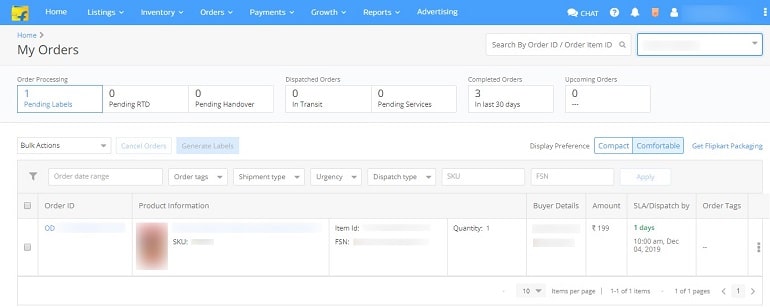
Step 1: Generating Shipping Labels
The first step towards order processing is to generate labels, aka shipping labels. Click on the checkbox to activate the generate label option. Now click the generate labels button. See the image below.
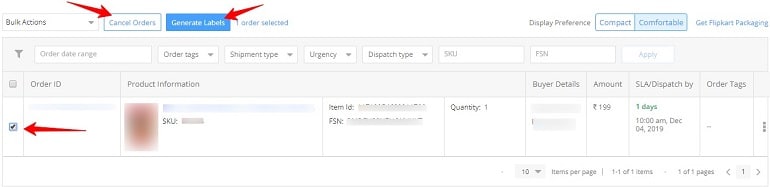
Now you are on the process labels page. Here you can update the package dimensions and weight. Once all details are in place, click the process labels button. Refer to the example image below.
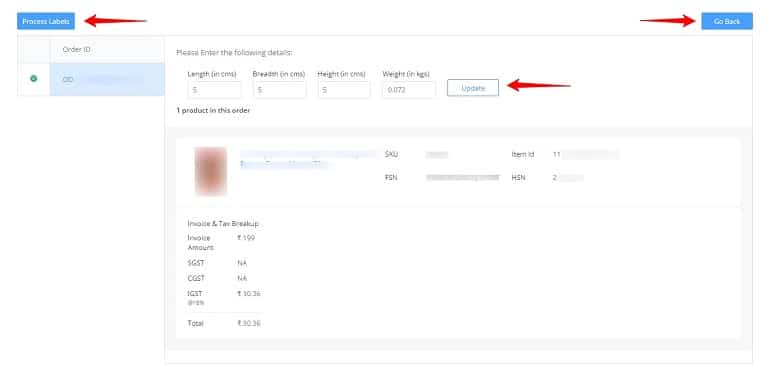
The system will flash a quick notification to generate labels. See the below image. Click confirm. After confirmation, the label will download successfully. Check your download folder. There’s a pdf document with the name Flipkart label.
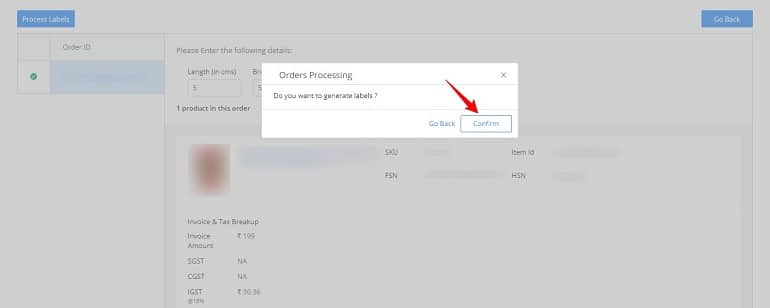
What is a Shipping Label?
A shipping label is product delivery info with a tax invoice. The Flipkart marketplace provides labels in PDF format. The tax invoice will go inside the packing, whereas the slip shall be glued outside the packing.
Affix the packing slip properly; if possible, use POD jacket polybags. The packing slip has a tracking ID printed along with an order ID barcode. The delivery executive will scan the barcode to retrieve order details in his/her device. If the barcode or tracking ID is damaged, then the pick-up service will not pick up your order.
For your reference, I have attached a screenshot of a sample shipping label.
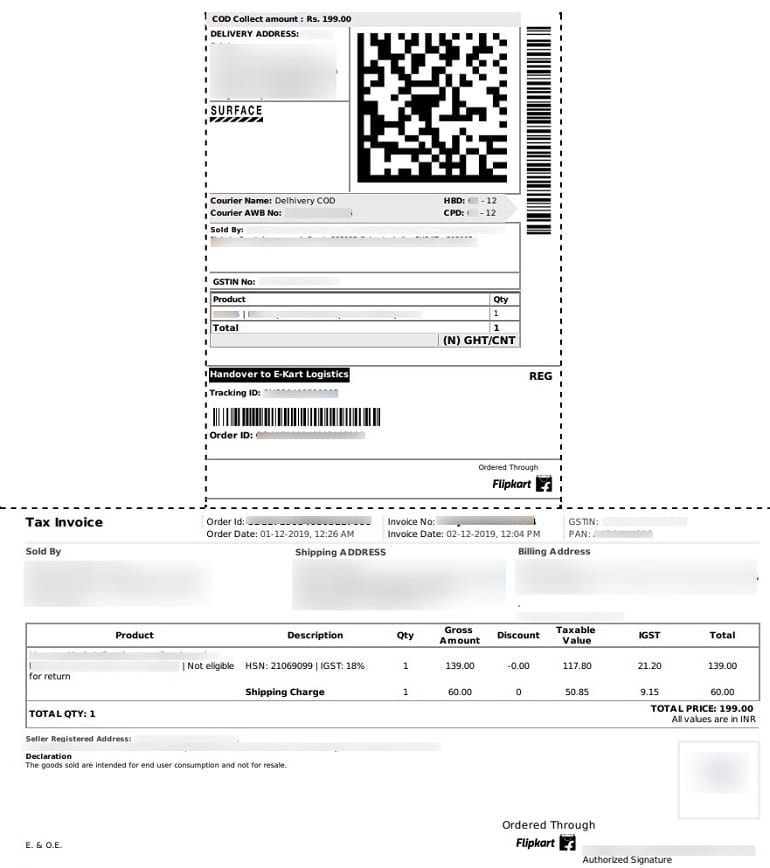
After generating & downloading shipping labels, it’s time to mark the product for dispatch. The order will move into the pending RTD section.
Step 2: Mark RTD (Ready to Dispatch)
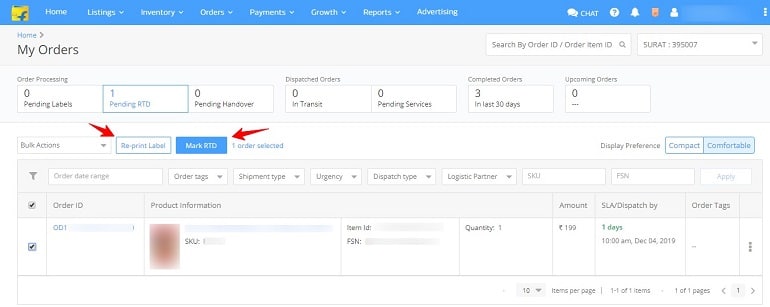
Refer to the image above. Click on the pending RTD tab. First, click the checkbox to activate the mark RTD option. Go ahead and click on the mark RTD button in blue. A notification appears, here click the mark RTD button.
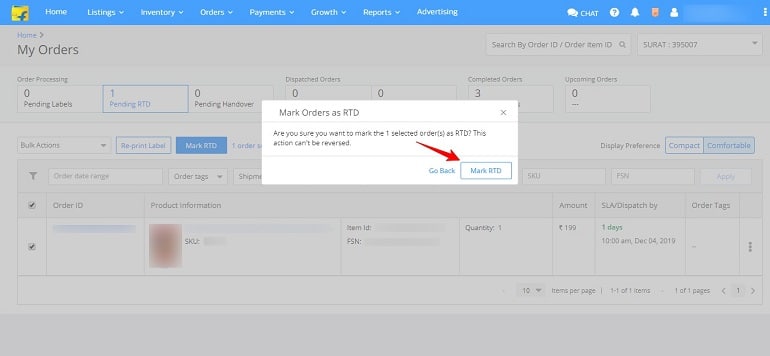
Upon successfully marking an order for ready to dispatch, a notification appears. Now the order moves to the pending handover section. Additionally, the system displays the successfully done RTD message. See the image below.
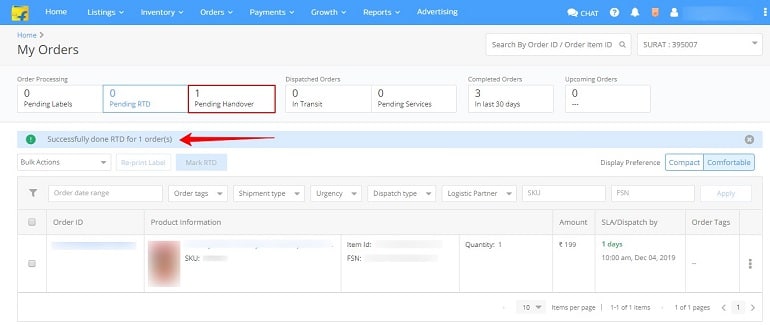
Step 3: Pending Handover & Manifest Download
Referring to the above image, click on the pending handover section. The system will display the pending handover items. In other words, all orders waiting to be handed over to the Flipkart delivery service are shown here.
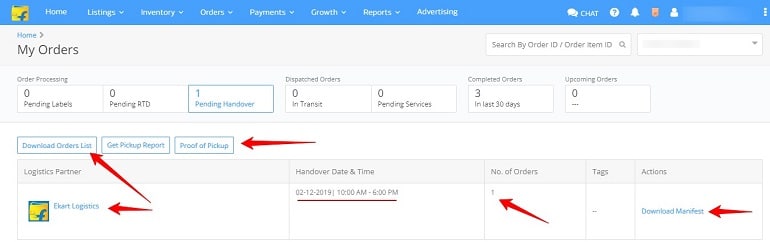
We are almost on the edge of processing an order in Flipkart. The last and final step is to download the manifest. There’s a download manifest link at the right end, click it. When you do this, a pdf file will download just like we did in labels. Check your download folder and locate the manifest document.
What is Manifest?
An order manifest is a logistics memo. It is an acknowledgment from Flipkart logistics executive to the seller. The manifest contains the total number of orders processed and ready to pick up on that given day.
The logistics executive will count and tally the physical packets with the one in the manifest. Hence be very particular about it.
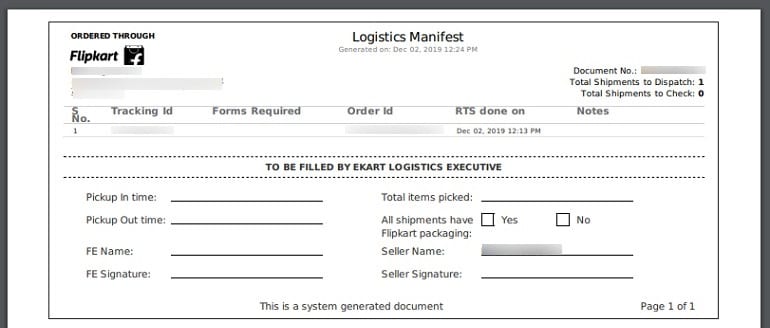
Now that you have shipping labels and the manifest pack items mentioned in the order. Refer to the manifest or shipping label in case you have doubts.

Flipkart logistics will come and pick up the order for delivery. You can track the order movements in the dashboard under the dispatched orders section. In the above image, you can see an order in transit. When you click the in transit section, the system will show more details. See the image below.
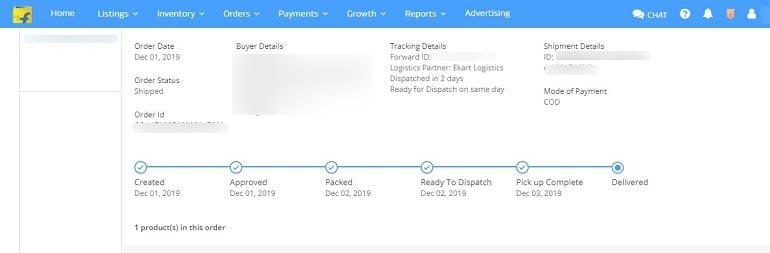
This way, the system tracks and provides every single movement of your order, right from processing order to delivery.
Pro Tips for Flipkart sellers
As soon as you generate shipping labels & manifest, the order becomes ready for pick up. The system informs logistics about your pick up. Hence, pack the items with required labels on it.
Manifest is a list of orders, and it needs to generating only once. For example, if there are ten orders in a day, you need to produce only one manifest for all of them. That single manifest will have all ten order details. Do not download and print ten manifests.
There’s always an option to reprint labels and manifest in the seller dashboard. A seller can choose first to process all orders and download documents later on.
If there’s no one to hand over the package to the Flipkart logistics team when they come, the order will be marked as an SLA breach. It means you purposely delayed the pick-up. In that case, you will have to reschedule the order.
The system will tentatively show 10 AM to 6 PM timing. In short, there’s no fix timing of when the logistics team will arrive. You will have to wait for them till 6 PM evening. They may not come on the exact date and time and choose to visit you the next day.
That’s something out of a seller’s control. However, Flipkart is still better to pick up compared to ShopClues, Snapdeal, and Paytm.
Best time to Process Orders in Flipkart
The evening time is ideal for processing all orders for that particular day. Unless it is Saturday, and your warehouse is open on Sunday. Let all orders accumulate in my order section.
Process all of them at once. Download shipping labels and logistics manifest in one shot.
Orders processed in the evening will be scheduled for pick up on the immediate next day. Orders processed on Saturday will be picked up on Sunday. In the same way, orders processed on a day before a national holiday will be picked up on holiday. Hence, keep track of these days in your calendar.
It’s entirely on the free will of the Flipkart logistics company Ekart.
Conclusion
If you observe carefully, the entire order processing procedure includes only two things – Labels & Manifest. Apart from that, it’s just a matter of a few clicks. The process might seem difficult in the first place but will find it intuitive when done a few times.