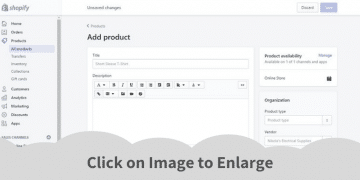Easy to follow step by step guide on Flipkart seller registration process to get Flipkart’s seller account from onboarding to verified.
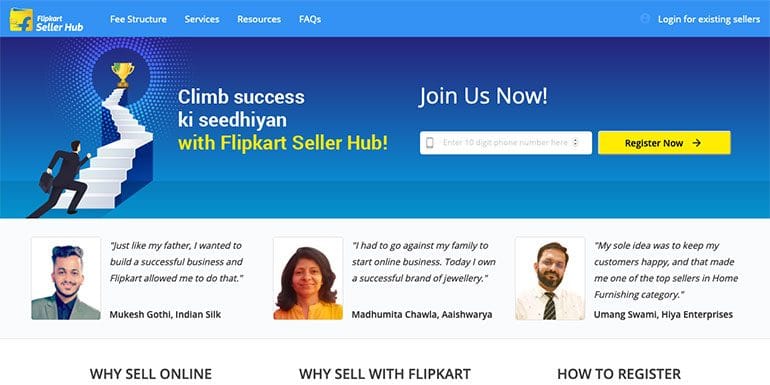
Flipkart seller registration guide will help you register and start selling on Flipkart.
Flipkart is one of the best marketplaces to sell anything online in India. Of course, the best is Amazon India, and I have an Amazon India Seller Registration guide here.
Make sure you have all the necessary business details handy.
So, let’s start on the process of becoming a seller on Flipkart.
Pre-Requisite for Seller Registration on Flipkart
With just three business details, you can immediately register and start selling on the Flipkart marketplace. The essential requirement for Flipkart seller registration is as follows:
- GSTIN number
- Bank account details
- Products to sell
The above mentioned are the minimum requirements needed to register as a seller on Flipkart. However, there’s a little bit more information necessary for a seller account.
- Email address
- Mobile number
- Business name
- Serviceable Pincode (Office address or pickup address supported by Flipkart)
- Accurate pickup address
- PAN number
- Image of authorized signatory
- Canceled cheque image
Creating Flipkart Seller Account
Visit https://seller.flipkart.com/ and begin the Flipkart seller registration.
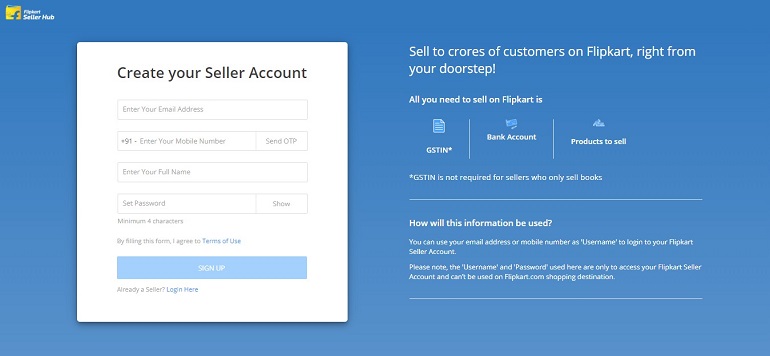
- Email address
- Mobile number (for OTP)
- Full name (enter business name)
- Password (Use only alphabets & numbers)
Enter the above details to finish the first round of registration. Click the Send OTP button and verify your mobile number. The OTP is valid for 60 to 90 seconds, and there’s also a timer. So better make it fast.
Once the mobile number is verified, click the Signup button. Remember, without mobile number verification; you can’t proceed. Further, this mobile number will be used by the Flipkart team to contact the seller.
The login details used for Flipkart seller registration can only be used to access the Flipkart seller account. A seller can’t use the same login details on Flipkart.com to buy products.
As I said earlier, there are some additional details a seller needs to provide to the Flipkart marketplace. After the signup process, the system will step by step, ask the same from a seller. The process is easy and self-explanatory. I have explained all the steps with pictures. Refer them below:
Add Pickup Address
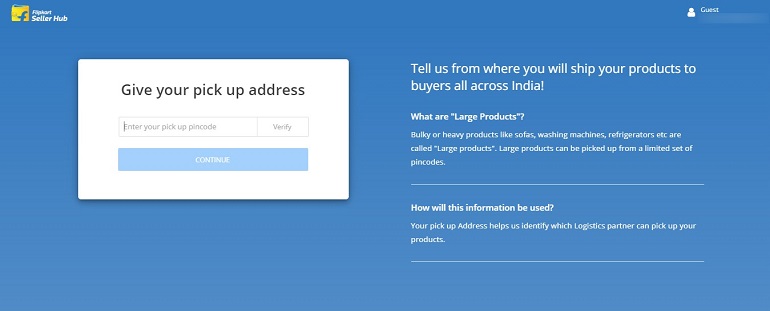
Enter the Pincode and click verify. Flipkart will tell you whether they provide order pickup services or not. Nowadays, every eCommerce marketplace is providing pickup services to sellers.
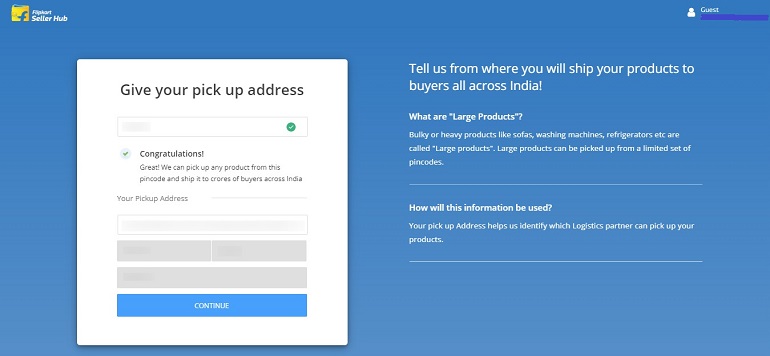
After the Pincode is verified, the system will ask the pickup address. Enter the exact address and hit continue. Let me tell you that a pickup address could be a manufacturing unit, warehouse, or even the registered business address.
The only condition is the pickup address & Pincode must be serviceable by Flipkart. Serviceable means the Flipkart delivery assistant should be able to reach the address to pick up the parcel.
Add Business Details
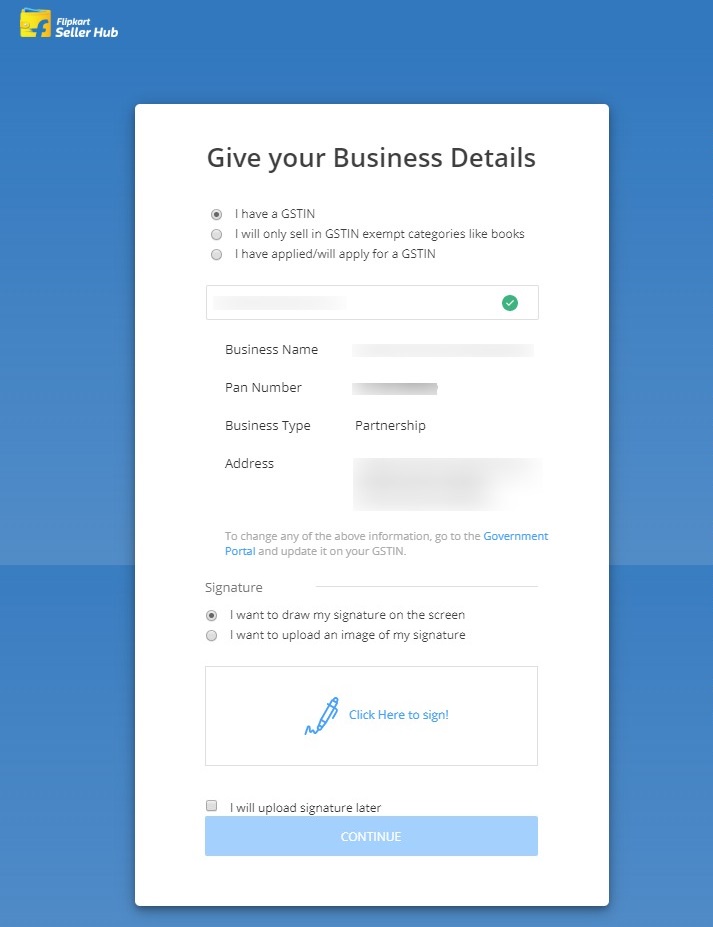
Business details include essential business information mentioned in the example image above. When you enter the GSTIN number, other business info will automatically appear on the screen.
Check the auto-filled business info. It can’t be edited here because the details are fetched from government portals. If any changes are to be made, then they shall be made on the govt portals, not here. Consult your CA to make changes in GSTIN.
Upload Signature
An authorized signature is printed on the tax invoice while order dispatching. Now there are two methods to do it Either you draw or upload an image of a signature. It works both ways.
Moreover, you can also upload the signature from the Flipkart seller dashboard after the registration process.
Flipkart also accepts signature with company stamps. Here’s a sample Flipkart tax invoice specimen with authorized signature and company stamp. Take a look.
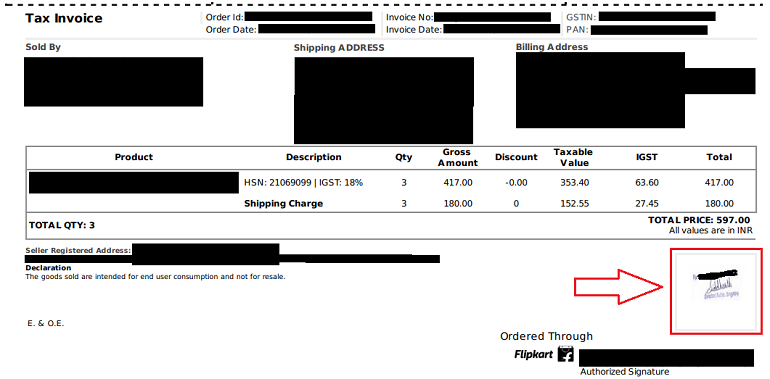
When you are done with drawing or uploading the signature image, click the continue button.
Add Bank Details
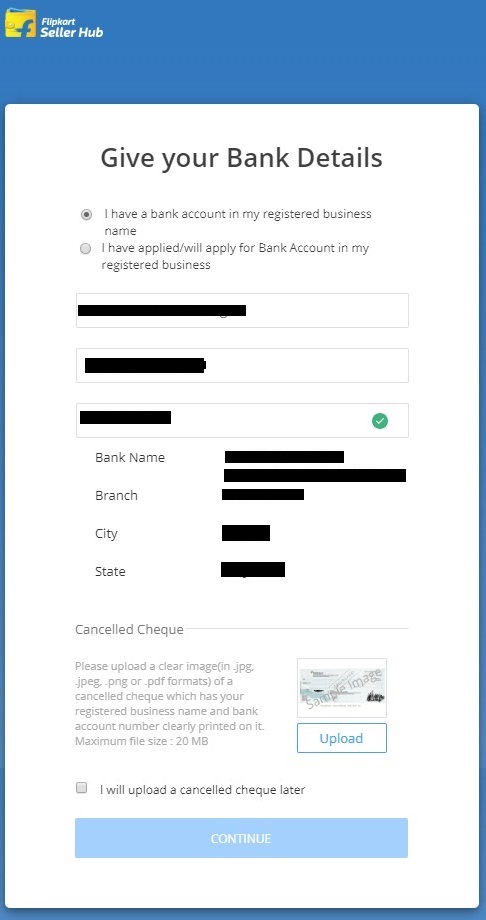
Updating seller bank details is the final step of the Flipkart registration process. Make sure the bank account details are registered under the business name. Savings account aren’t acceptable.
Enter the account holder’s name, account number, and the IFSC code. Click the verify button next to the IFSC code. When you do this automatically, bank name, branch, city, and state will appear. Check them and proceed to upload a canceled cheque.
Upload Cancel Cheque Image
Canceled cheque image is mandatory to verify the uploaded authorized signature and bank details. However, there’s always an option to furnish these details later on.
But do not skip bank details verification, or else you won’t receive money. Hit the continue button to finish the registration process and head to the seller dashboard.
Flipkart Seller Dashboard
As soon as you complete the registration process, the system will take you to the seller dashboard. It is your Flipkart seller central interface. Refer to the example image below.
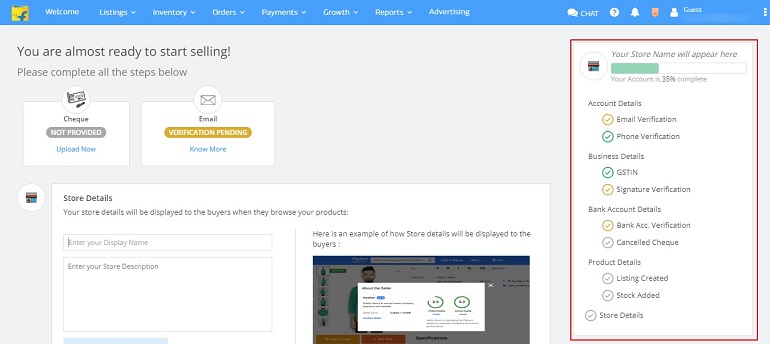
On the right side, there’s a progress bar. It shows the result of the registration process in percentage. The benchmark is 100%. Below the percentage bar, all successfully uploaded and pending details are lined up.
Unless the progress bar reaches 100%, the seller account will be treated as onboarding. It means the account set up is in process, and it’s not complete yet. Work towards reaching the 100% mark by providing all the pending details.
The Pending Account Details
Few pending details aren’t upfront visible to a seller. Every time you log into the account, see the progress bar incomplete, wonder what’s left, and scratch your head.
Let me help you with this using an example image. The image shows 70% complete. The ones that are finally verified by Flipkart are in dark color. No need to worry about them.
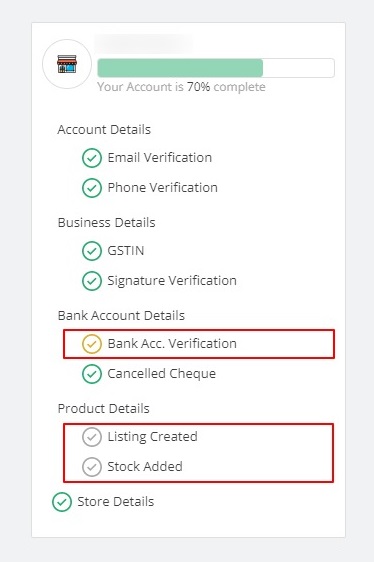
Pending details are in light color tickmarks — for example, the bank account verification in the image above. The light color tickmark shows there are yet some details to be furnished. Let’s see where sellers can see those unfurnished details and rectify them.
Navigate to the Flipkart seller dashboard. Click on the top right corner where your store name & email address is visible beside three dots. Further, click the manage profile option.
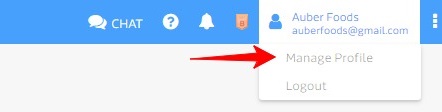
Now you are on the seller profile page. If you look closely, it shows your account is onboarding. It is because some details are still pending. Click view under the business details section.
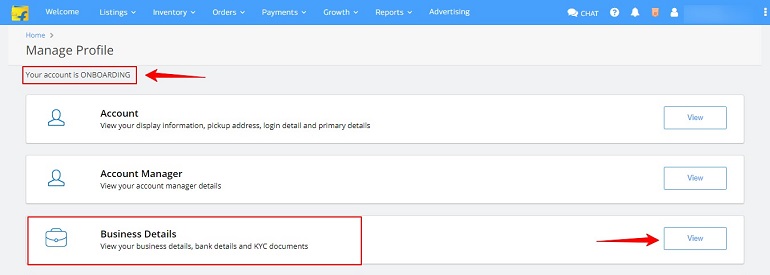
The business & bank details open up. Look at the timer symbol with a red arrow. It means the account number isn’t verified. Also, valid address proof is not available. These are the hidden pending details a seller needs to fulfill. See the image below.
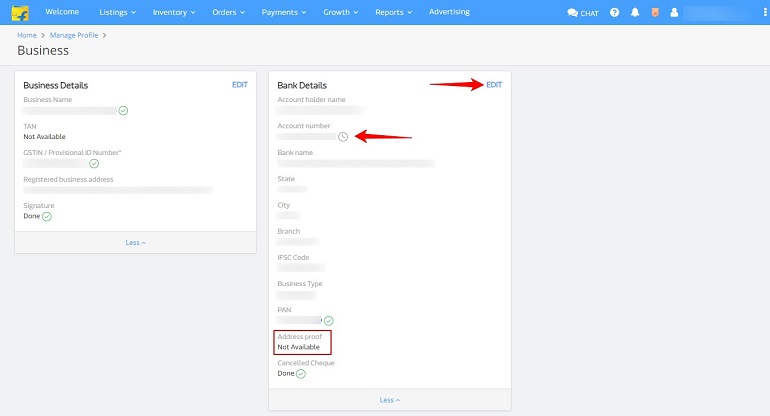
To furnish these details click edit, and you will get the bank details pop up window. Scroll to the bottom. Locate the KYC documents section. Select the type of address proof and click upload.
Valid address proofs are passport, electricity bill, Aadhar card, telephone/mobile bill, bank account, or voter’s identity card.
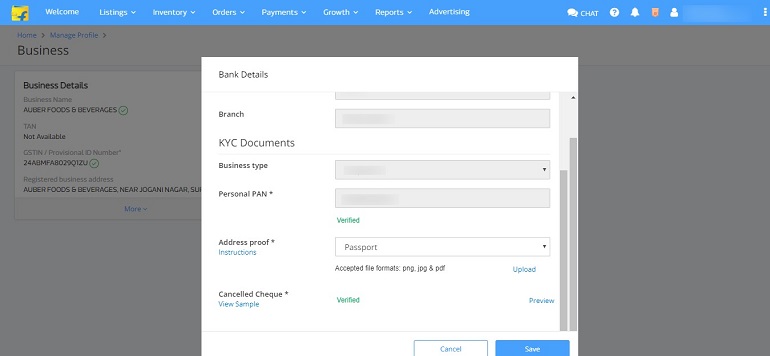
Click save when the upload is complete.
A sample amount will be transferred to your bank account in the next two working days, post which a verification link will be made available in the bank details section. Confirm the amount received in your bank account to verify the updated bank account details.
Note: A seller can update bank details a maximum of 5 times in a year. Changing bank account will result in your upcoming payments being blocked until the new bank account is verified.
Address proof instructions by Flipkart
- Upload a clear scanned copy of the address proof document.
- Name on the address proof should match the account holder name provided for the bank account details above.
- If you select the Aadhaar card, scan both the front and back of the Aadhaar card and upload it in one single document.
- If you select Passport, scan both the front and back pages and upload it in one single document.
Once the bank details are verified, the progress bar will show up to 80 to 90%. It will be 100% only after brand and category approval.
Four things Every Seller must Do After Registration
There are specific details Flipkart doesn’t ask for in the seller registration process. They need to be furnished via the dashboard. These details are essential to your Flipkart seller store.
Additionally, they will help you reach the 100% progress bar level. Let’s see what they are.
1. Update store details
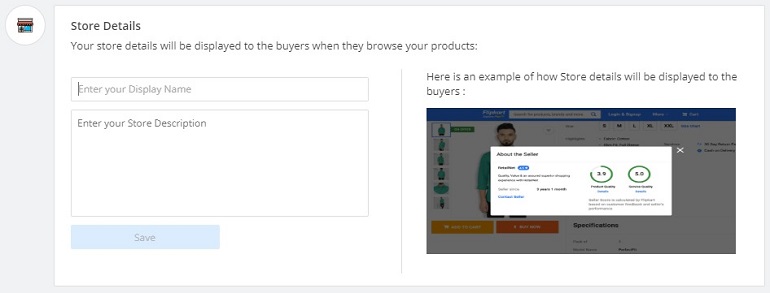
Use the brand name as the store display name. If you don’t have a brand name write the registered business name. Avoid terms like Pvt., Ltd., LLP, Partnership, Firm, Company, etc. in the store display name.
Write a brief store description. Be specific about what you will be selling through a Flipkart store. Avoid brand stories here. Instead, write about the product categories and products you are selling. Click save when it is done.
2. Email verification
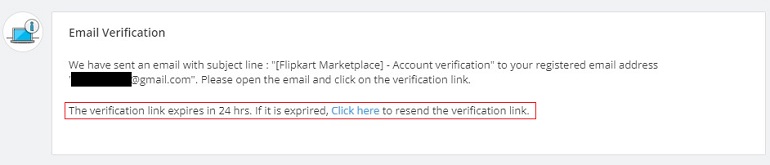
Email verification is now a standard online process. Here in Flipkart, a verified email acts as a registered email address. Flipkart will send all essential notifications to a seller via an email.
Besides, when you call Flipkart seller support, they will ask the registered email address. Hence, verify the email & note it down.
3. Order Flipkart Packing Material
Sounds crazy! Above all, you might think, why should I order packing material without an order. So, let me tell you that it is mandatory to use Flipkart packing material.
Yes, right from the first order, a seller will have to pack products in branded Flipkart packing material only. Does it make any difference if I use non-branded packing materials?
Yes, a lot.
First thing first, it is a compulsory provision by the Flipkart marketplace. The second thing is they will refuse to pick up the order.
Forget about the delivery, and the Flipkart pickup service will not even accept the parcel in the first place. Why? Because it is not packed in branded packing materials. There are no exceptions.
In the upcoming section, I have shown how to order branded Flipkart packing materials. Keep reading.
4. Flipkart survey
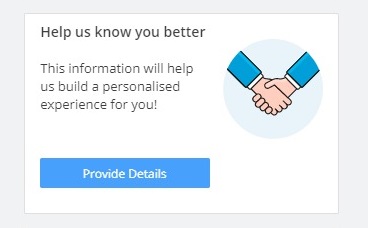
The part “help us know you better” is a Flipkart survey. The survey isn’t mandatory. However, but it will take less than a minute to fill and submit.
I have saved some sample survey questions. Take a look.
- How many products do you have available to sell on Flipkart now?
- Do you sell your brand?
- What is the nature of your business?
- What kind of business do you own?
- How many employees do you have?
- Who handles your Flipkart Account?
- Since when have you been selling online? (Please choose an approximate month and year)
- Which other portals do you sell on? ( Select all that apply)
- What is your average monthly business turnover?
Links to fulfill the above details are visible in the Flipkart dashboard. You must aim to reach the 100% progress bar.
You are almost ready to start selling!
The above message is displayed on your dashboard. But it says almost and not absolutely or completely. Your Flipkart seller account will be complete only when you list a new product.
With the help of your first product listing, Flipkart will get to know the specific category of your product. It is because a particular group (verticals) needs prior approval from the marketplace to sell — for example, Food & Beverages, Health & Supplements, Nutrition, Baby Food, and others.
In case you are planning to sell products of famous brands like Jockey, Bata, Nike, etc. Flipkart will demand a brand authorization letter. The letter must clearly state that the brand has permitted you to sell their products online.
Once you have all the necessary documents, a seller can request brand or category approval. Now brand and category approval is altogether a different story.
How to order branded Flipkart packing materials?
On your Flipkart dashboard, click active orders under the order drop-down menu. It will take you to the order processing page. There’s a link Get Flipkart Packaging on the right side. Refer to the image below.
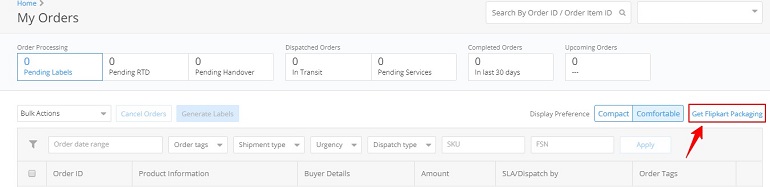
When you click the link, a new window will open. The new window is the Flipkart branded packaging material page. See the example image below.
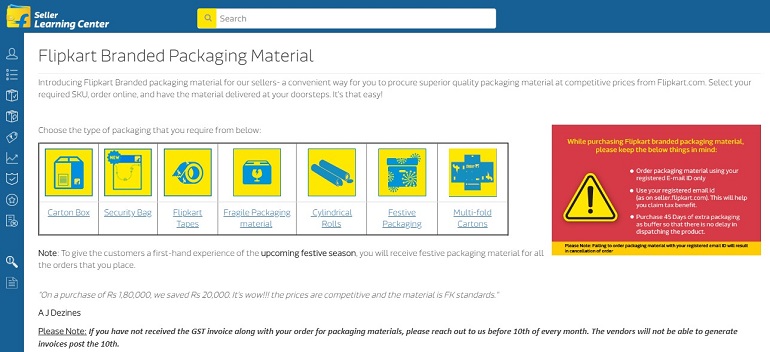
Select the packaging type depending on the product. Click the respective packaging material link, select the size and order. Read the instructions (in red) before ordering the packaging materials.
Final thoughts
The account approval process is slightly longer in Flipkart. Some sensitive categories require virtual as well as physical location approval.
Additionally, as a part of the approval process, a team will visit the seller’s physical location. The team may also demand to verify & authenticate warehouse or production facilities, if any.