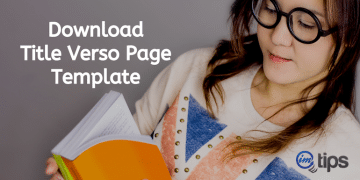How to self-publish an eBook on Amazon’s KDP platform. Is KDP select the right choice? What’s the right format for ebook content/manuscript?
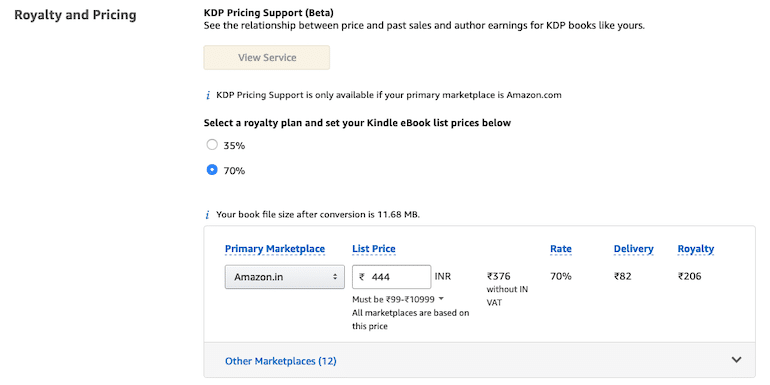
I self-published my first ebook with Amazon’s self-publishing platform Kindle Direct Publishing or KDP. Let me share the exact details to get your ebook self published with Amazon’s Kindle Direct Publishing program.
I did not only publish an eBook with KDP but also went ahead and published the hard copy book with KDP as well. So I will share how to publish a self-publish the book with KDP as well very soon.
But before we get into the details of how to self-publish an ebook with KDP, let me share that there is no great feeling than becoming an author of a book.
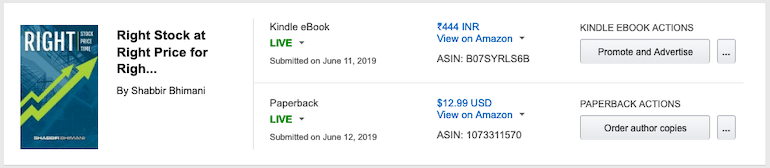
EBook publishing in Amazon’s KDP is divided into three main sections. We will see what details one needs to add in each.
Kindle eBook Details
The first tab of KDP self-publish ebook details deal with the meta-data about the book. Let me share the details for each section.
Language
Choose the language in which the book is written. KDP doesn’t support too many Indian languages and so if your choice of language isn’t available in the drop-down, check out the official document for the languages KDP supports.
As of writing this guide, KDP supports the following Indian languages.
- English
- Hindi (हिंदी)
- Tamil (தமிழ்)
- Malayalam (മലയാളം)
- Marathi (मराठी)
Book Title
Enter your book’s title. It is an essential aspect of the book. The title of the book should be unique and never used by any other author earlier. To know if the book title is unique or not, first, try to search on Amazon if the book title is already taken or not.
Moreover, if you wish to take an ISBN for the book, you should be using the same title as the one you are publishing. If the title you want to have is unique, my suggestion will be to opt for an ISBN for the book with the title and author details.
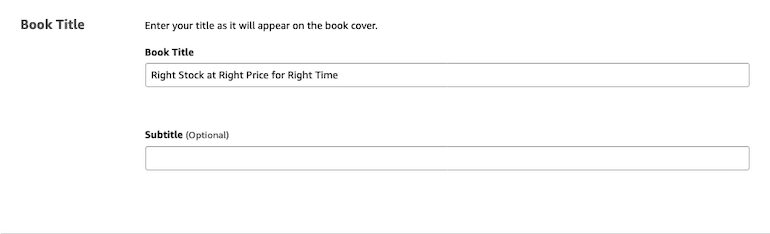
Again, the ISBN is not a must to publish an eBook or even a book on Amazon’s KDP platform. You can proceed to publish now and later opt for the ISBN. At least that is what I did, and I had no issue whatsoever. The only point one has to consider is to have a unique book title that one can use later to get an ISBN.
Series
An option series name or volume number can help readers find books in your series on Amazon. For the first book, leave it as blank.
Edition Number
An edition number is like a book version that tells readers whether the book is an original version or an updated version.
If this is the first time you are publishing a book, enter the edition number as 1. If the book was published earlier and now contains significant changes, enter the edition number as 2 (and so on).
Author
Primary Author of the book. Write your full name or if you prefer a pen name, use your pen name.

Contributors
If you have taken contributions that needs mentioning in the book like:
- Co-Author
- Editor
- Foreword
- Illustrator
- Introduction
- Narrator
- Photographer
- Preface
- Translator
Add them as contributors to the book.
Description
The description is the next most crucial aspect of the book on Amazon. It is what your readers will view the book when they browse the book’s listing. Often, it is a reader’s first interaction of the content of your book.
A well-crafted description can entice the readers to consider buying the book. Lure the readers into stating what do you offer in the book or whom this book will benefit.
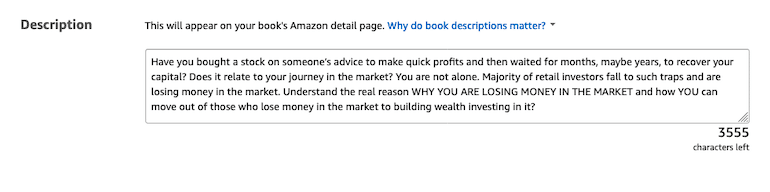
If you need further help, check out my article on how to write product title and description for more sales on Amazon.
Publishing Rights
Unless you have translated or re-written a book that is already available in the public domain for free, select the option “I own the copyright, and I hold the necessary publishing rights.”
Keywords
What are the keywords that your readers will use on Amazon to find the KDP self-published book? Add each of them.
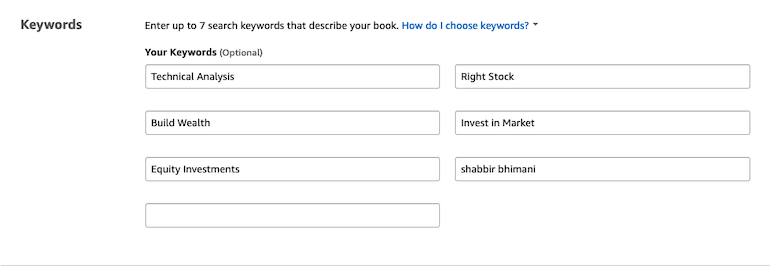
Having your name as one of the keywords is essential because people do search with author names for books.
Categories
Choose the best category for your ebook.

If you are not sure which category best suits you, search Amazon for other author’s books to find out which category they are listed in.
Make sure you list the book in the right category. Changing categories can be tough.
Readers browsing the book’s category on Amazon will be able to see the book listed as well as when your book sells, the bestseller list for the category will drive more readers to the book.
 Age and Grade Range
Age and Grade Range
Is your book for kids? Is there an age restriction for the book? If yes, add the details.
Pre-order
Do you want to offer your buyers an option to pre-order and want to release the book at a future date, or you want to provide them with an opportunity to buy when you publish?
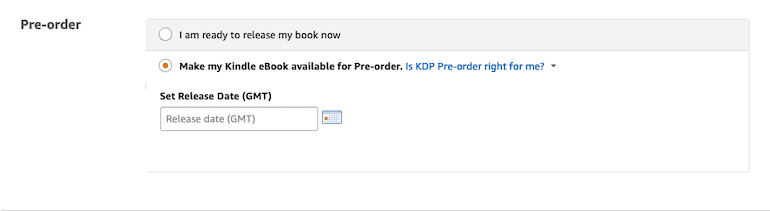
Select the option accordingly. If you aren’t sure, select “I am ready to release my book now.”
Kindle eBook Content
We are done providing the meta-data to self-publish an ebook with KDP. Now we will provide the content of the ebook.
Manuscript or Content of the book
DRM is to protect the unauthorized distribution of the Kindle file of your book. I prefer not to have DRM enabled for my book, but remember once you publish your book, you can’t change its DRM setting.
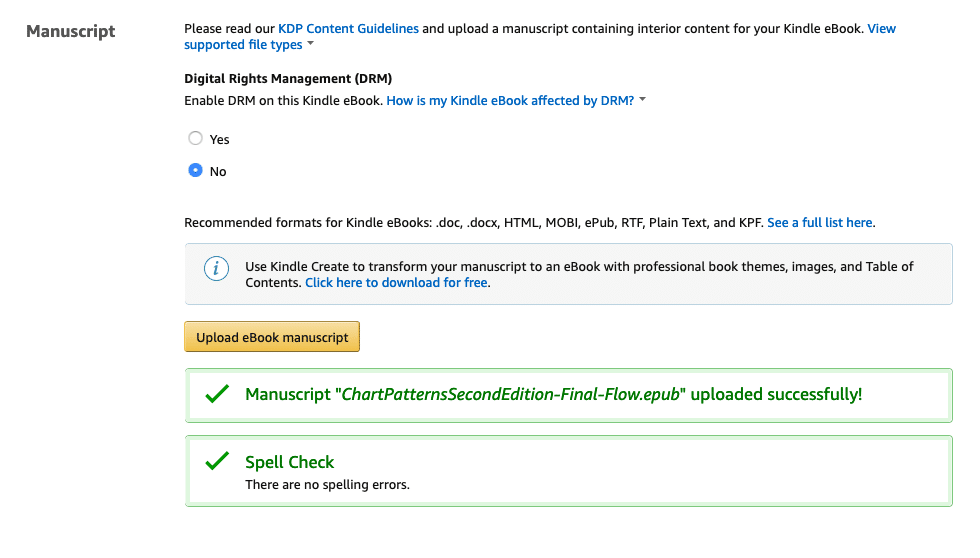
If you use MS Word or Mac Pages to write the ebook, typically, the content will be aligned to a fixed width and height of the page.
Amazon’s Kindle books work best with a flow format where readers can increase the font sizes to suit their reading needs. So use the fluid format that demarks the content and the section using the page breaks and headings.
As an example, in a pdf file, the format is fixed, and each page starts at the same part of the content, whereas website content is fluid and adjusts based on the size of the window. The same applies to KDP ebooks. If you choose fixed-layout ePub files, on some devices in landscape view, the content may not fill the space and becomes unreadable. Many of my book readers complained about the layout for many devices.
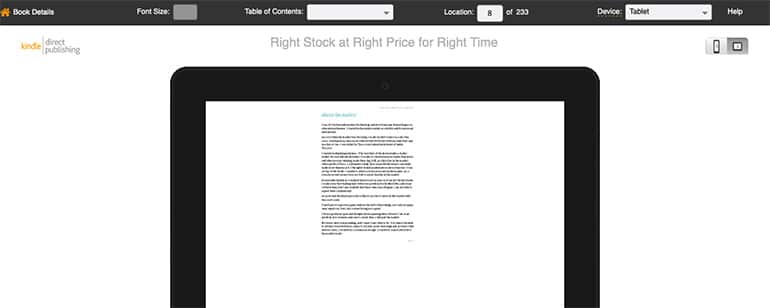
Whereas, when uploaded in flowing format, it has all the options for font-size for the user and fills the space perfectly.
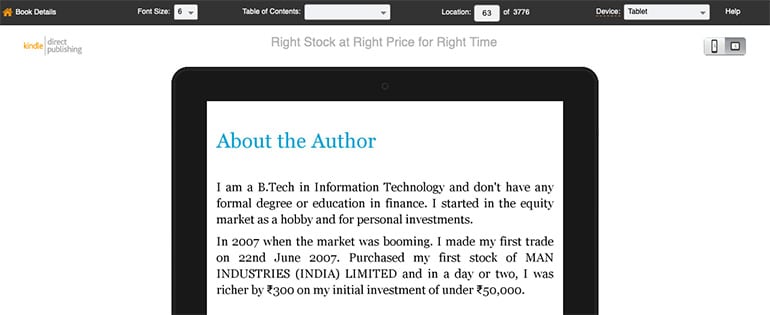
Recommended formats for Kindle eBooks are .doc, .docx, HTML, MOBI, ePub, RTF, Plain Text, and KPF, but I prefer to export the Pages document to ePub in a flowing format.
I use Mac Pages, which has an ePub export option. However, if ePub is not a direct option in MS Word, you can even use an HTML format or RTF format. Also, make sure you have a clickable “table of content” in the final output.
Kindle eBook Cover
Cover image in JPG format. One can get the cover image done in Canva, but remember to have a high-quality image with 2,560 x 1,600 pixels.
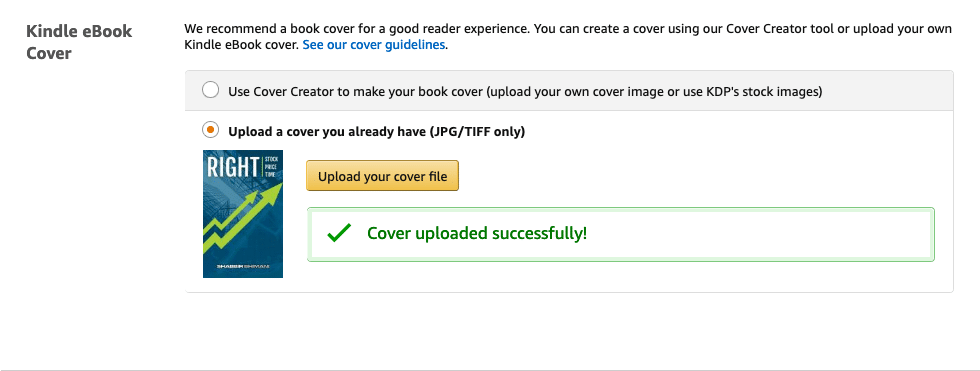
The minimum size needed is 1,000 x 625 pixels and should not be more than 50MB.
Kindle eBook Preview
Preview the book along with any spelling errors.
There are certain things I discovered when I previewed my ebook. The most important of all was Kindle devices do not support colors. As you can see in the preview above, I used colored headings. On mobile and tablets, color is not an issue, but Kindle devices don’t support color.
My ebook has charts along with red and green candlesticks. On top of that, I explained the diagram drawing blue and red lines on charts. In the preview, things were all black. So I had to change the content of my ebook. Charts needed changes from red and blue lines to thick and thin lines as well as the adjoining content.
Also, one more point to note is if you have published the book and you then make changes, readers who bought the pre-changes version keeps the original version only. If you wish all users to update, you will need to contact the support team and get the updates to roll out to the existing users. Even then, the users will not automatically get the new version, and they have to update for the book inside Amazon’s Reading devices list.
I used a fixed layout initially, but when my readers complain, I shared the flowing layout for the book, but to get the updates to the readers, I had to get it done via support and then had to instruct the users who had issues.
The reason Amazon has it this way is that updates make bookmarks to vanish. So it is not something that Amazon wants to be in control of the author and only push the updates when it is necessary. Moreover, they like to keep the process as close as possible to the physical book. You typically can’t push changes to users with physical a book.
The more time you spend on preview, there are higher chances of getting errors ironed out.
Kindle eBook ISBN
The ISBN that you may have or Amazon can allot a new one for you. If you wish to keep the eBook only with Amazon, it is better to be using Amazon’s ISBN. Later one when you decide to print a physical version of the book, you can opt for an ISBN Number.
Kindle eBook Pricing
Once we are done with the content of the book, we are ready to move on to the pricing information, which is the last part of the process to self-publish an ebook with KDP.
KDP Select Enrollment
KDP Select enrollment means your ebook is exclusively available only on Amazon. So it means you can’t offer it on your blog for sale either. You can ask your blog readers to purchase from Amazon, but you can’t provide them to buy directly from your blog using some other payment method and deliver them.
With KDP select enrollment, as you are offering the book exclusively to Amazon, they pay higher royalties. Moreover, you also earn for each page a reader read under the Kindle Edition Normalized Pages (KENP). It is the total number of pages read in the month by all readers under Kindle Unlimited and Kindle Owners’ Lending Library readers. The higher number of pages readers read means the author gets a better share from the KDP Select Global Fund.
Again, my view is, if you are selling the book on your blog or website, you will make a lot more money than enrolling for the KDP Select program. Still, it is worth a try for the first few months, and then one can always opt-out.
Territories
Select the territories for which you hold distribution rights for the ebook. Typically for an author, it will always be All territories (worldwide rights).
Royalty and Pricing
Generally, we assume 35% to 70% we will make double the amount per sale of an eBook, but it is not the case.
So if I enroll for KDP Select and opt for 70% as my earnings, I make ₹206 for each ebook sale.
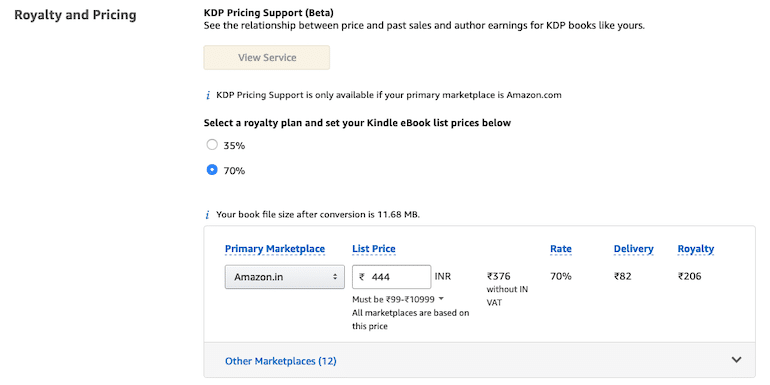
But when I opt for 35%, the amount I make is ₹132. The reason is, 70% royalty plan has delivery fees based on the file size of the Kindle eBook.
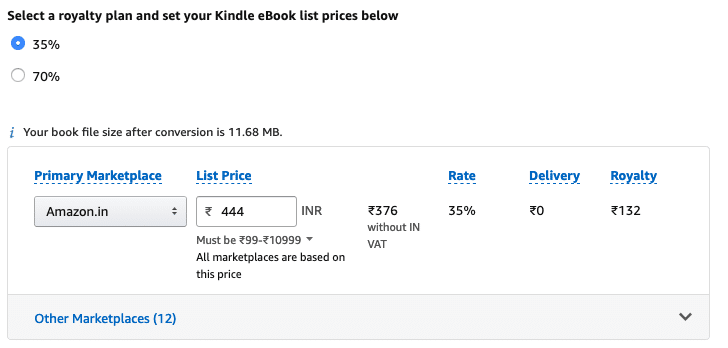
The 35% royalty and not enrolling for KDP Select is a better financial choice.
Book Lending
After purchasing the book, should you allow customers to lend the eBook to their friends and family for 14 days?
I do allow lending of my ebook.
Final Thoughts
Finally, when you are ready, it is time to hit that “Publish Your Kindle eBook” button.
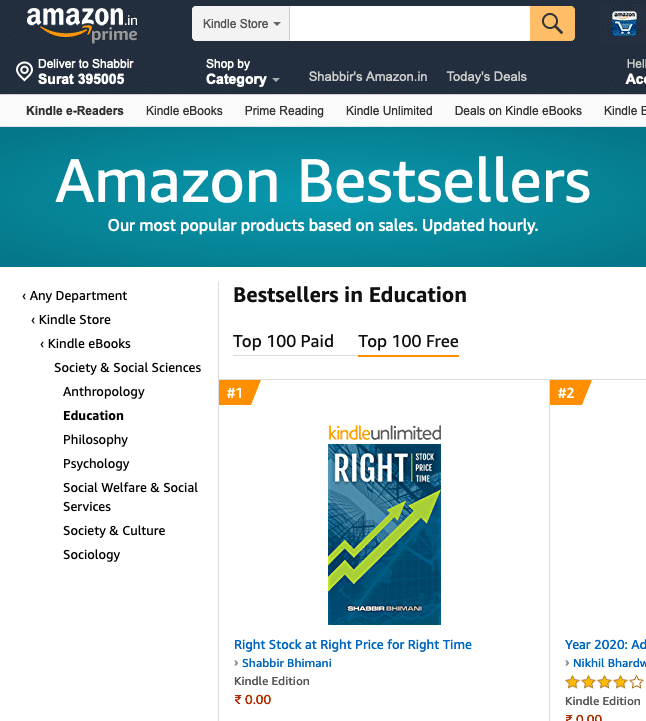 Age and Grade Range
Age and Grade Range