Step by step guide to uploading products in bulk to Shopclues marketplace with the downloaded excel template with dropbox shareable images
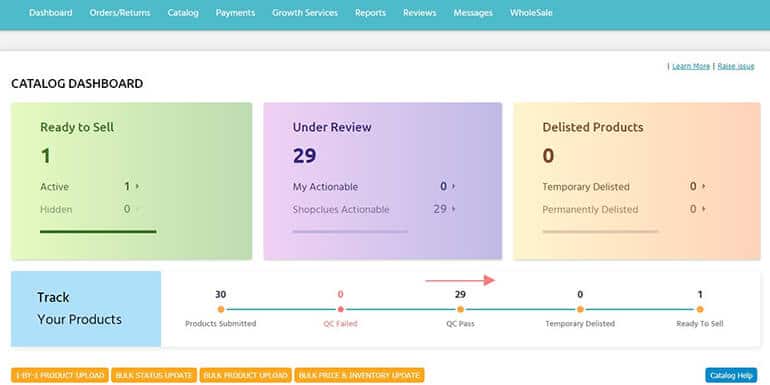
The ShopClues bulk product listing requires four significant actions. Select the product category, download the excel template, fill item details in the excel file, and upload it. It is how ShopClues bulk product listing works.
It’s time-saving, super easy, and fast. However, if you are new to the bulk product listing process, then you may try hands-on listing products individually to the ShopClues catalog.
Also, check out the ShopClues single product listing guide. In this article, I will be discussing the bulk product listing in ShopCLues. Additionally, we will cover how to fill product details in the excel sheet. It is an absolute nightmare for most ShopClues sellers.
So, let’s begin by adding bulk products to the ShopClues catalog.
ShopClues Bulk Product Listing
Log into the ShopClues seller account using this link – http://storemanager.shopclues.com. Click the sub-section bulk product create in the create new product section. It’s all in the catalog menu item. Refer to the image below.
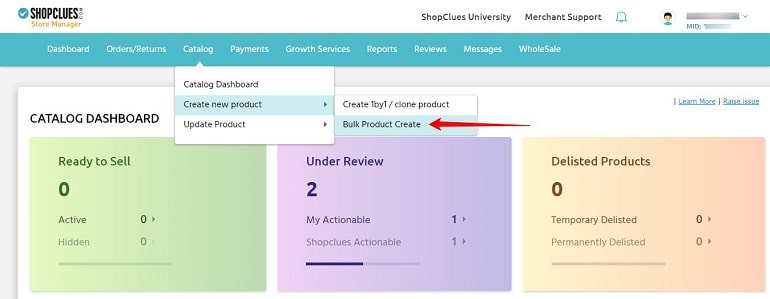
The link “bulk product create” will take you to the template download page. It is where a seller can download and upload category-wise excel files. Select your product category and the type of template then finally hit the download button. Look into your download folder to find an excel template file.
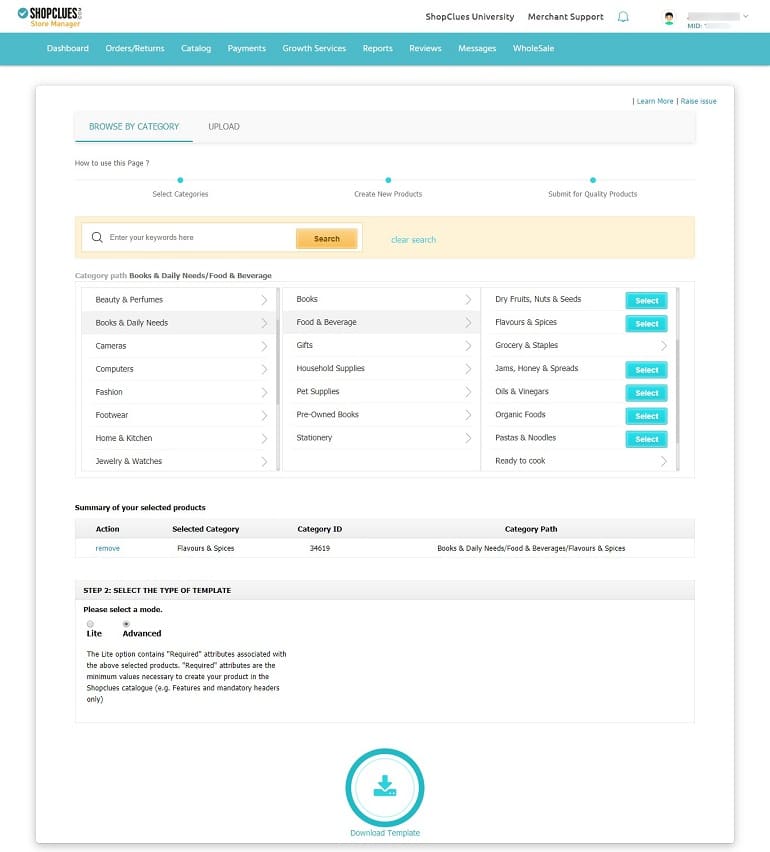
ShopClues Bulk Product Listing Excel Template
Let me tell this – ShopClues excel templates are the easiest one to work with when uploading bulk products. The best part is the system demands a limited set of product info from the seller. As a result, it becomes easy for the seller to create products without errors. Take a look at the example image of the ShopClues bulk product listing excel file.
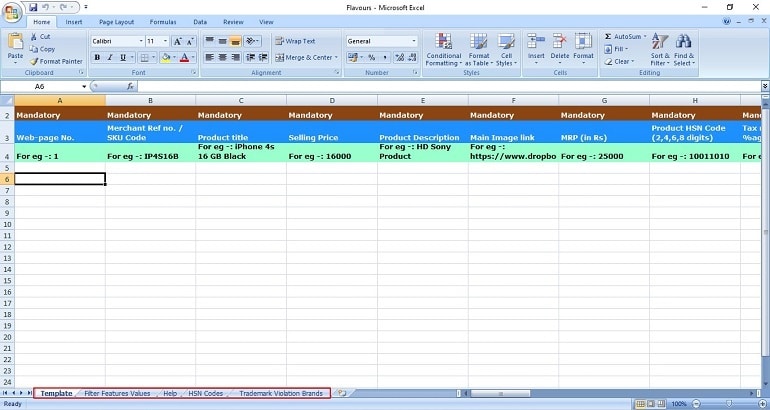
What’s in the ShopClues Bulk Product Listing Excel File?
The downloaded excel file has various tabs relevant to the product category. For example, HSN codes, help, and trademark violation brands. Furthermore, the template asks the seller to insert product data into two groups, viz mandatory and good to have.
- Mandatory – Essential and highly relevant. For example, product title, SKU, description, MRP, SP, and others.
- Good to Have – These are administrative product data. For example, product image, weight, dimensions, quantity, etc.
All in all, you have a total of 40 columns to deal with. It sounds like an easy job. A key point to remember is that don’t leave a mandatory column empty. Besides, fill maximum details in the Good to have columns. They are here for good reasons.
Hence fill in all product data in the excel sheet and upload it for quality check. The process to upload an excel file is simple. There’s an upload button beside the browse by category link. Refer to the image above. It is the reason why I recommend selling on eCommerce platforms like ShopClues.
How to Track Bulk Product Upload Status?
Tracking your product upload status is standard practice. Almost every eCommerce platform offers this feature, and ShopClues is no different. Once you upload the excel file, the system will display the batch history. It’s all available in the upload section. See the image below.
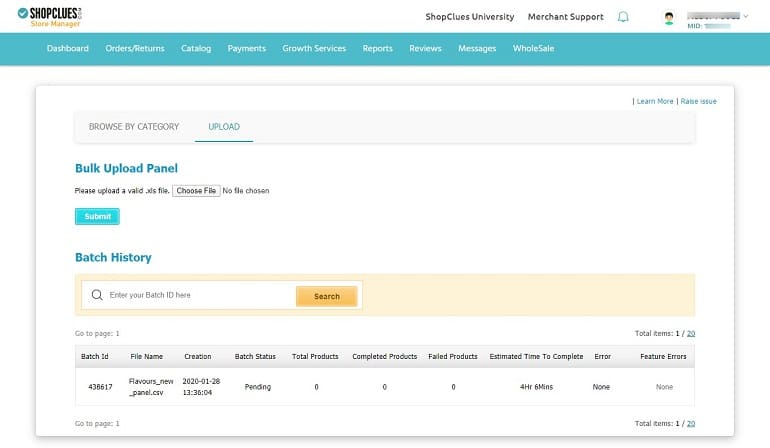
Additionally, the system displays an estimated time to complete the quality check. There’s a dedicated batch ID for the individual uploads. After the estimated time is over, the batch ID converts into a link. The link will take you to the list of products uploaded.
It is interesting to see the status of the uploaded products on the list. It is what it looks like. See the image below.
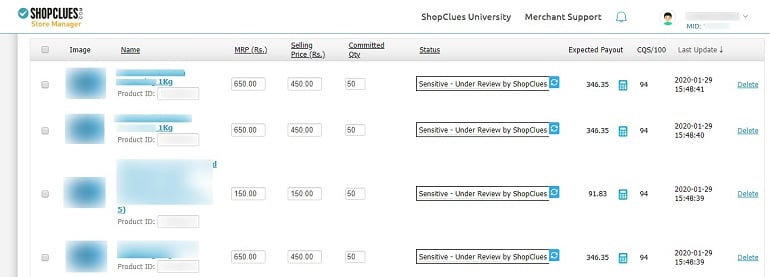
It is the standard product listing view in ShopClues. Currently, products are under review, refer to the status section in the above image. Besides the status section, you have expected payout, which is self-explanatory. An expected payout calculator is telling you how much you will earn from an order on ShopClues. See the image below.
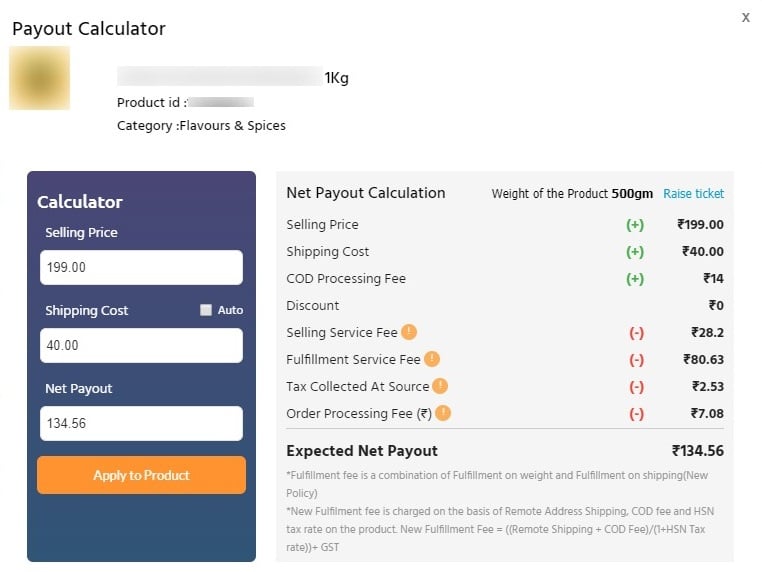
What is CQS/100?
CQS is an acronym for catalog quality score. It means how good your product listing is. Moreover, the system does a quality rating of each listing out of 100. As you can see, the products listing in the above images show a quality score of 94/100. That’s close enough.
The marketplace calculates the quality score based on values provided in the product listing back end. The more product data you fill, the higher the quality score you get.
Two Crucial Benefits of Catalog Quality Score (CQS)
- Buyers get detailed product info, which will get them to know products in a better way. Above all, it will also help them to make an informed purchase decision.
- A quality listing has more chances to rank in the search results organically. The system has built the product listing back end, keeping the target audience in mind. It knows how buyers will interact with the product. In short, the product attributes are there for a reason. Hence, leaving them blank makes no sense.
Tips for Error-Free Bulk Product Upload in ShopClues
Bulk product listing is the fastest method to fill in your catalog online. But if not done accurately, the whole idea can backfire. To help you with error-free bulk product listing in ShopClues, I have compiled a list of useful tips. Refer them before you begin bulk product uploading.
1. Product Data
Collect all the product data and store them in a notepad for easy access. Organize the data in a sequence to copy & paste it in the excel file easily. You can even organize the data in a series as they appear in the excel sheet to make it easy to copy and paste.
2. Image Links
ShopClues entertains only dropbox links. Hence, create image links using the same. Don’t use Google drive tool to build links for product images. On top of it, broken links are a significant reason behind errors in the excel file. Make sure you create shareable dropbox links. Technically speaking, its image hosting.
3. Weight of the Product
Insert accurate product weights. The shipping charges are calculated on these weights. Use the payout calculator to determine the shipping charges. Also, check whether or not the system has mentioned the exact weight. If there’s a difference in the weight, raise a ticket immediately.
4. HSN Code of the Product
Harmonized System of Nomenclature or HSN is a code used for classifying products uploaded by different sellers. It’s an 8-digit uniform code. Based on the HSN code, the tax payable under GST is calculated by the system. Hence, enter the correct HSN code. Consult CA if you don’t know your product HSN code.
Final Thoughts
Bulk uploading products on ShopClues can go wrong due to a minor error. To avoid the mistakes, it becomes vital to take care of every single detail you put into the excel sheet.
Follow the above tips and upload products in bulk hassle-free.
