How to add products to the ShopClues marketplace using the ShopClues seller dashboard. An easy to follow step by step guide with screenshots.
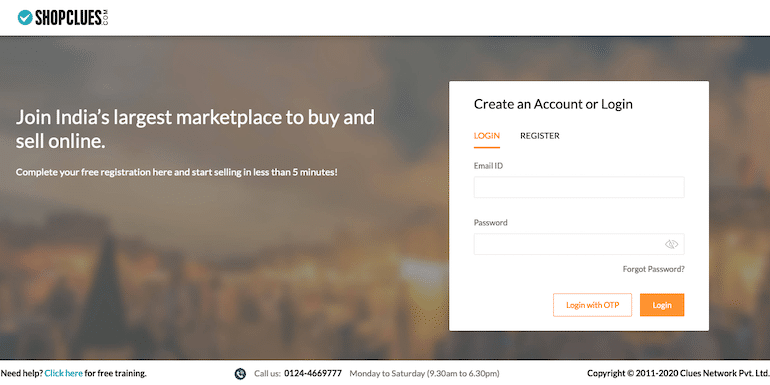
Single product listing in ShopClues is as easy as you do in Amazon, Flipkart, or any other Indian eCommerce marketplace. The ShopClues product uploading interface is pretty straight forward compared to Snapdeal products listing. I will talk about it later in this article.
As of now, let’s begin with a single (one-by-one) product listing in ShopClues.
Single Product Listing in ShopClues: An Overview
One-by-one product listing in ShopClues is segmented in various stages. First, you need to submit all the necessary product information. The system then asks for generic product details like variations, shipping, features, and inventory options.
The best part about product listing in ShopClues is the creative liberty in product images. Unlike an ordinary white background, herein, you can upload pictures with colorful backgrounds. Additionally, you can also insert texts in product images. Look at the example image below.
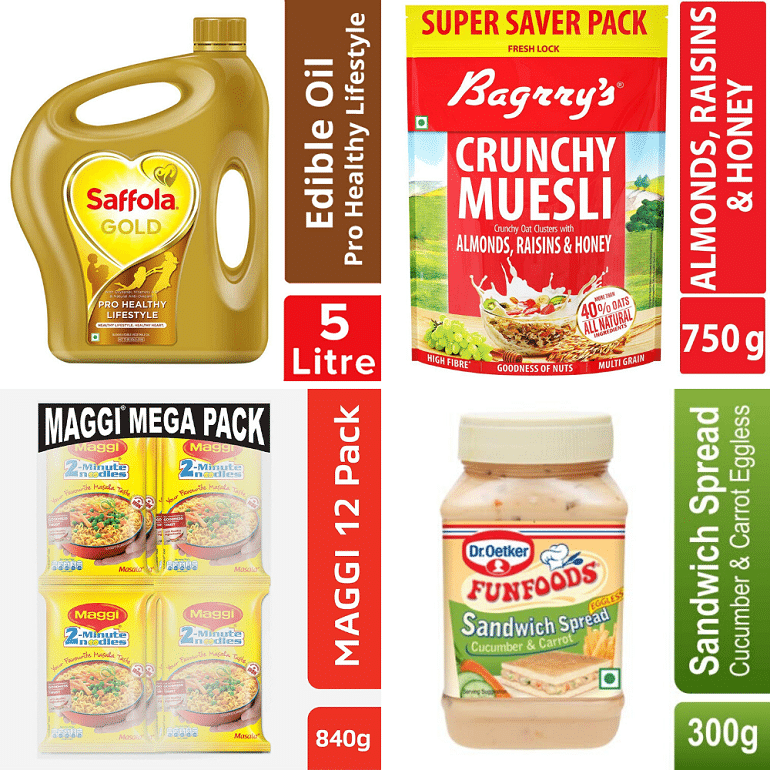
Not only this, but the marketplace also allows space to upload product images. At least more than the standard eight image space that Amazon offers. This way, sellers get a free hand to interact and engage creatively with buyers.
With this in mind, let me show how to upload a single product listing in ShopClues using exclusive seller account level images.
One-By-One Product Upload in ShopClues
I always use a notepad file with all product information in it while listing. This way, you don’t mess up the required details. Besides, the notepad acts as the easiest and fastest resource to fetch essential product details during the process. You don’t look beyond the notepad file for data. You should try this.
Log into the Shopclues seller account.
Click to create a 1 by 1 option under “create a new product” in the catalog menu item.
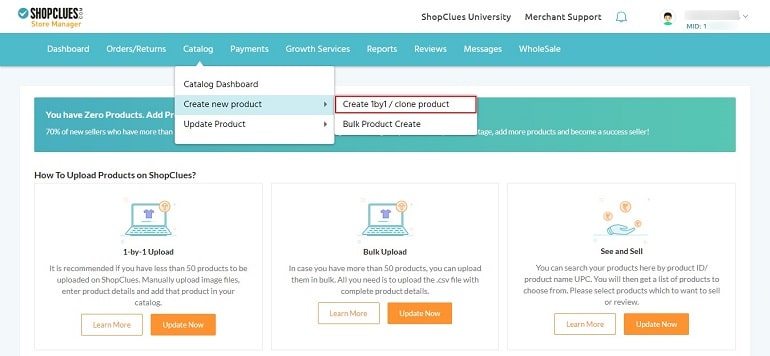
Doing this, you will head over to the add new product page. Refer to the image below.
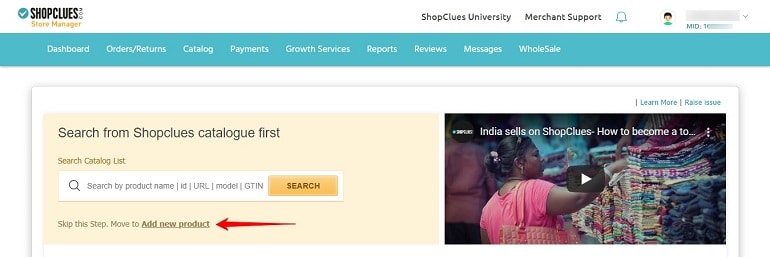
How Does Product Listing Work on ShopClues?
Before we get into the listing process, let me help you understand how it works. There are two kinds of products one can add to their ShopClues catalog.
Those that are already listed, for example, Samsung mobile phones or Huggies diapers. Use the search feature to find those products, select and add them to your catalog. Your product listing is done. These products are readily available in the marketplace database.
Second, private labels, aka products registered under an individual brand name. They aren’t available in the marketplace database. They are new and unique. To sell these products on ShopClues, the seller needs to acquire brand approval.
Now that you know how listing process works on ShopClues, let’s add a new private label product.
Click add new product link as shown in the example image above. It will take you to the 1-by-1 product upload page.
Basic Information About Your Product
Fill in the basic product info. Fields marked with a red asterisk are mandatory. There’s a different HTML section in the item description field. You have a creative space to jazz up your boring product description. Play with HTML codes to highlight essential details that could attract more eyeballs.
Try and provide maximum item details. Avoid leaving any space blank. When finished, click on the “Create button” at the bottom.
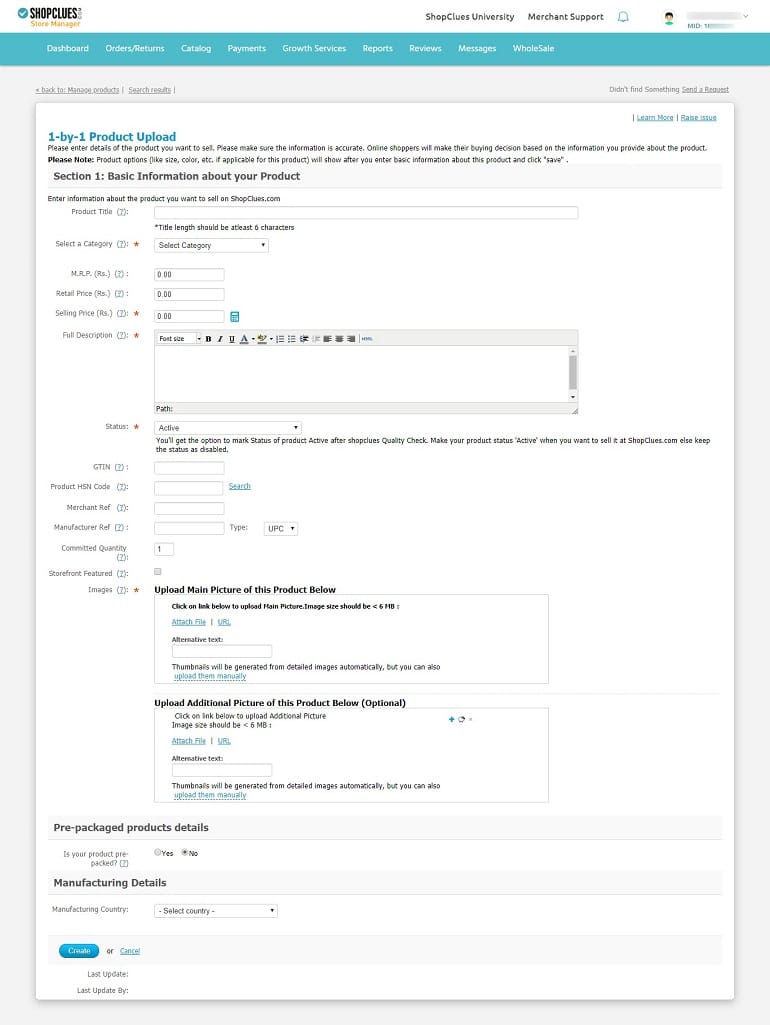
Now you have created a product. However, we have only submitted the necessary item details. Doing this will activate six additional tabs. Let’s see them one by one.
1. General
The general tab is nothing but the basic product info page. Item info previously added in the basic info page will reflect here again. Check if any detail is missing. Do not save and close the window. Just click on the next tab.
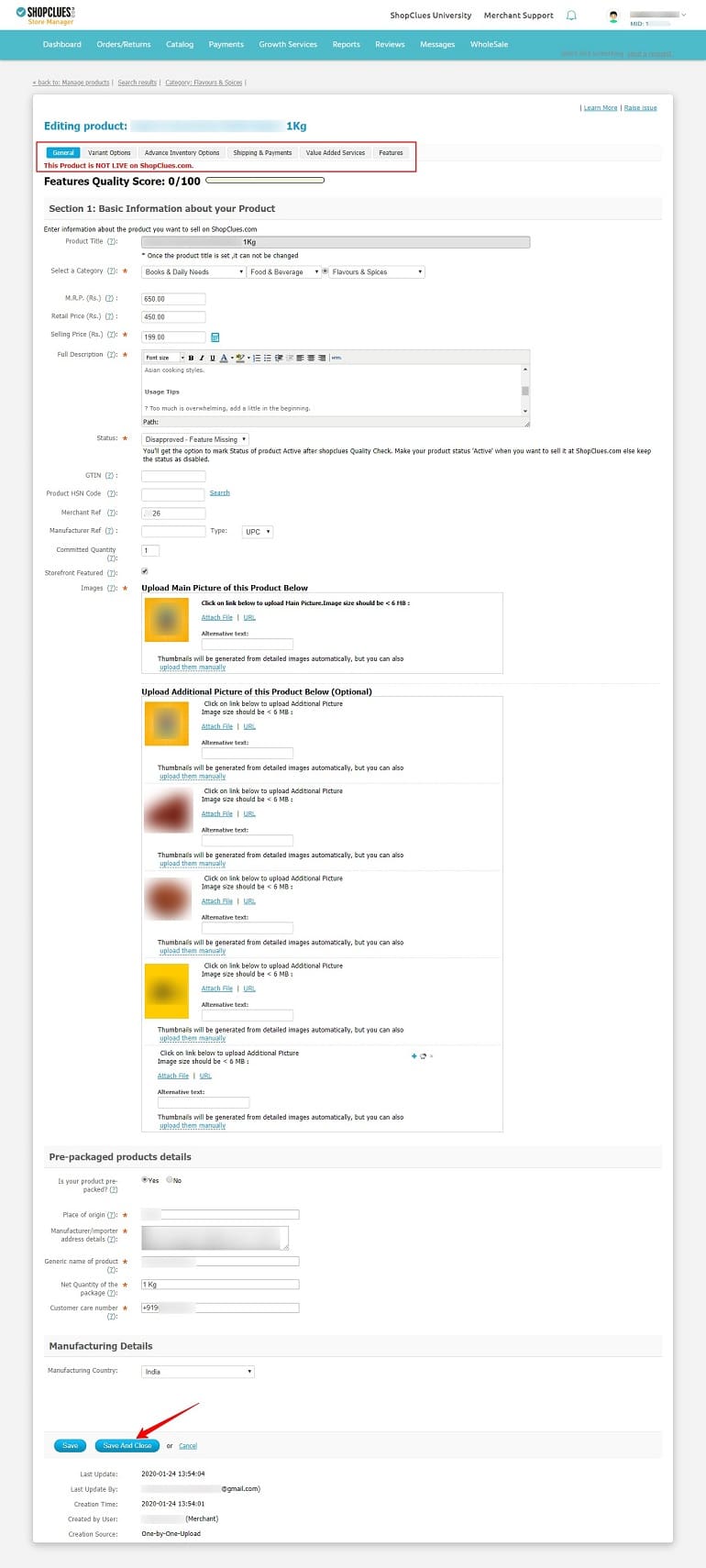
2. Variant Options
Here sellers can create product variants. The option is in deactivate status because of the ongoing listing process. You can create variants once the product is approved.
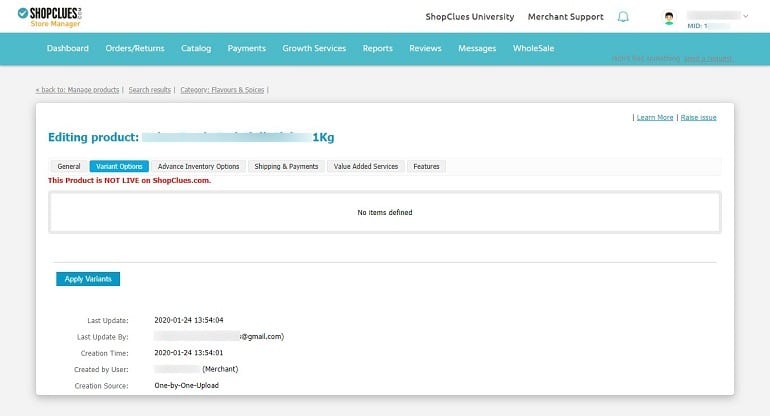
3. Advance Inventory Options
There’s nothing much here in this section to do. Hence, skip this section.
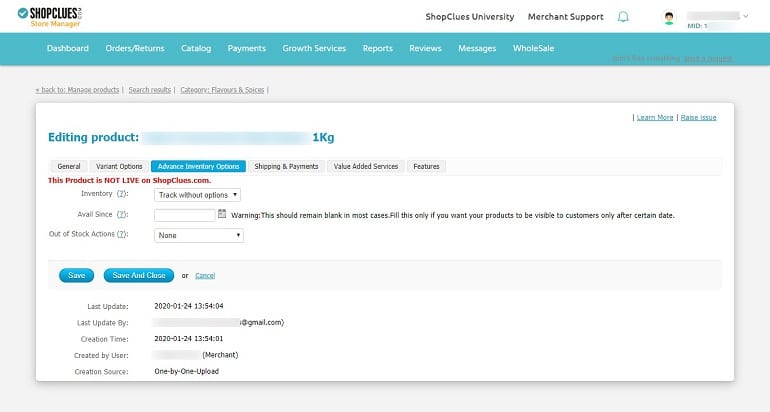
4. Shipping & Payments
The shipping and payment tab has different parameters. For example, here, the seller will know whether or not his/her products are eligible for cash on delivery (COD). The below list tells you what else can be done here. Take a look:
- Disable pin codes to opt-out of COD.
- Insert product weight.
- Provide free delivery.
- Enable shipping charges per product.
- Tell buyers the estimated handover time.
Fill in the required details and move on to the next tab.
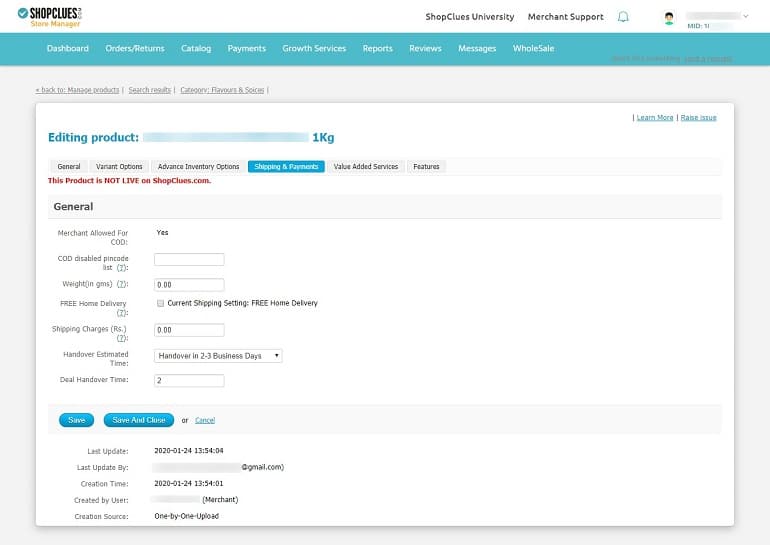
5. Value-Added Services
Adding bulk discounts to a single item is what the system means by value-added services. The idea is to set quantity level discounts for a single product. The system displays the selling price and shipping charges for one unit. You can take over from there and go on adding more.
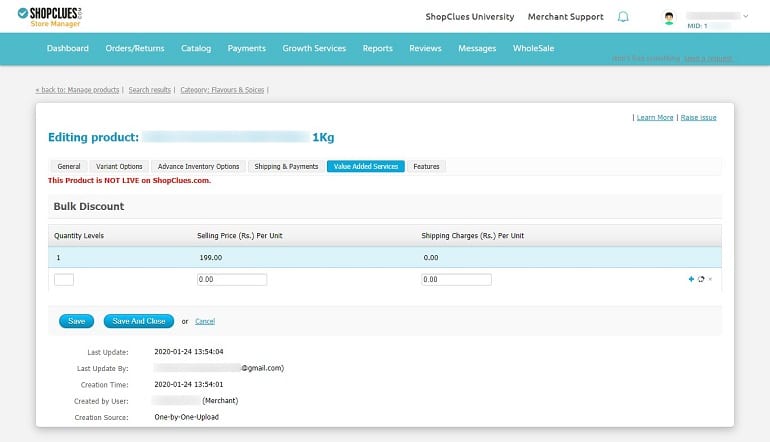
6. Features
The tab feature has sub-divisions. Additionally, there are red marks which are mandatory. Don’t skip them, or else the system won’t accept the product. Let me show what’s in there.
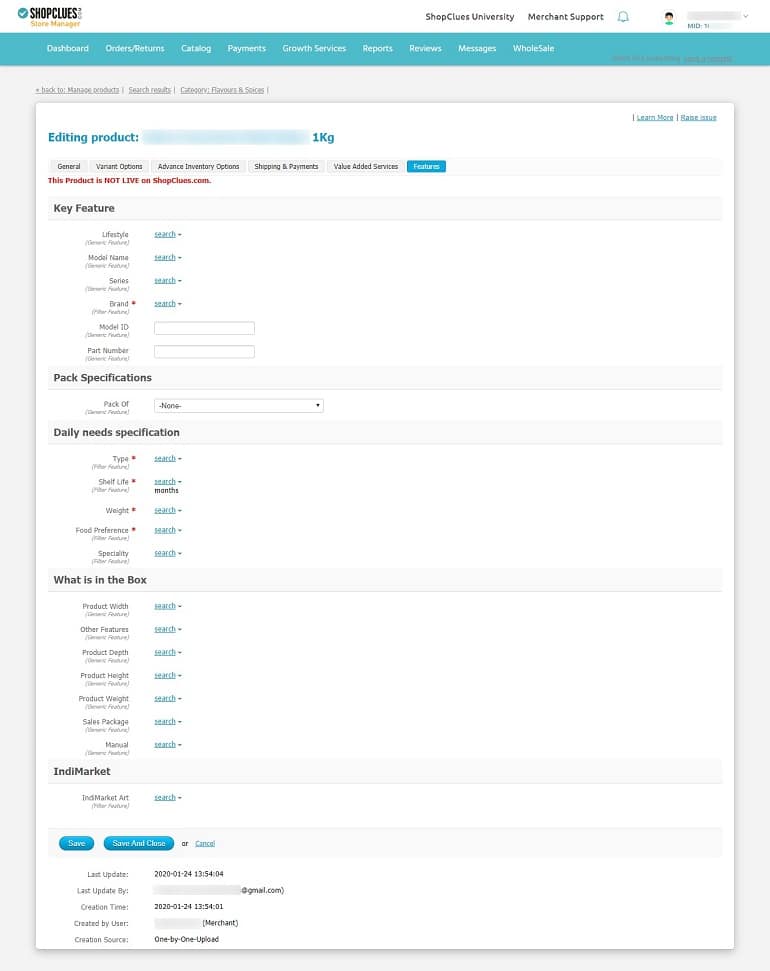
- Key features – Insert the technical details of the item. Use the lifestyle option to tell buyers about the item.
- Pack specifications – It’s a drop-down menu. Suitable values are a pack of 1, 2, 3, etc.
- Daily needs specifications – Speak about product usage, type, shelf life, preferences, and specialty, if any.
- What is in the box – Insert product dimensions and what’s offered in the sales package.
- Indimarket – Write the regional specialty of the item. For example, Kolhapuri, Kanjivaram, Kashmiri, etc.
Finally, before submitting the product, check all the details. Hit the save and close button. When you do this, the system assigns the product for quality check. The system will notify the same using a message. See the image below.
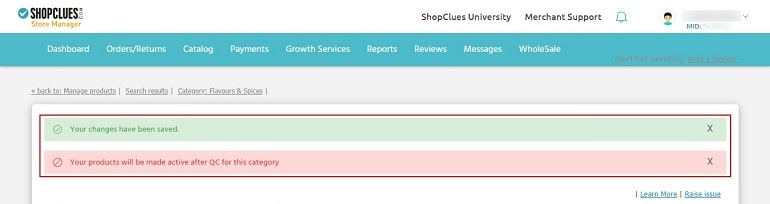
The product status is upfront, visible on the catalog dashboard. Look at the example image below.
Catalog Dashboard
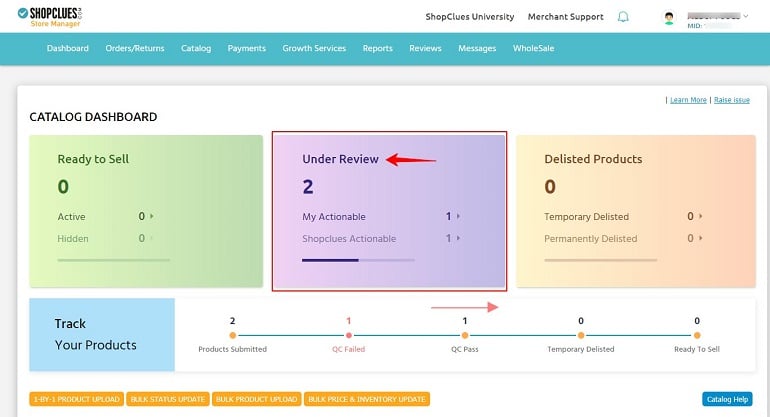
The ShopClues catalog dashboard is colorful with an easy to understand front-end. The details here are pretty much self-explanatory. Moreover, the details are displayed in a card format with a progress path.
Under Review
The under review tab shows the exact status of product listings. A step further, the system displays total submitted products into my actionable and ShopClues actionable state. My actionable means details are missing, and the seller needs to fulfill and submit again.
Shopclues actionable means the product is under quality check. It will take approx 72 hours for the marketplace to make the product live if there are no errors.
Ready to Sell
This card will display products that are quality passed and LIVE. A seller may consider hiding a product because of unavailability or other reasons.
Delisted Products
Temporary or permanently deleted products are displayed here. However, once the product is delisted, the number here makes limited sense. The reason is the seller cannot access these products. It’s just a number that tells how many products have been delisted to date.
Track Your Products
The tracking path shows the movement of the products. The information here is the same as it is precisely in the section above.
My 2 Cents: Single Product Listing in ShopClues
I list products on various Indian eCommerce platform day in and day out. Honestly, ShopClues is ridiculously easy. Just a few clicks and it’s done. On the other hand, the product listing front end is a little weird.
The system is very sluggish, and so is the support team. It takes more than 72 hours for the product to go on the floor. Sometimes I have to contact the support team and request to make the product live.
The system has some drawbacks, but you will get over it. All in all, listing products on ShopClues is doable and straightforward. Go for it. Register as a seller on ShopClues and start selling.
