Editing product titles at Amazon India isn’t intuitive. In some cases, it doesn’t allow edit. I share 4 methods to edit and when you can’t edit them.
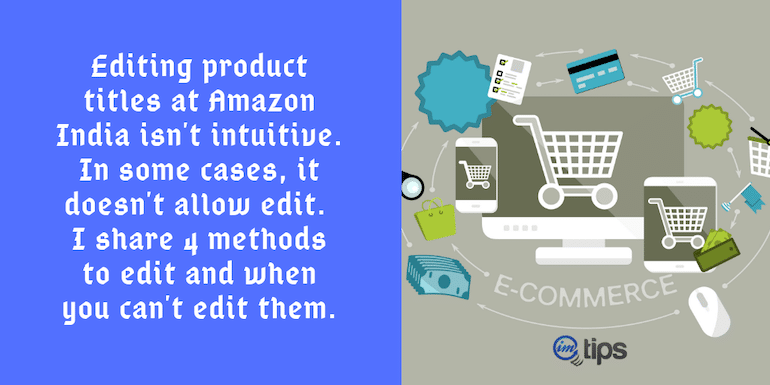
Are you stuck trying to edit product titles at Amazon India?
The Amazon India marketplace leverages four critical features to optimize product listings. They are product title, bullet points space, product image, and detail product description.
All of them are visible up front above the fold area to a potential buyer. A seller can edit, update or delete them along with other product info using the Edit Product feature in the back end.
Read: How to Add A New Product on Amazon India – Step By Step Guide
The product title is the one which we will be discussing in this article.
An Amazon product title is crucial in many ways. It can make or break the chances of selling a product.
Let’s walk through a quick guide on the mechanism of Amazon product titles. After that, I will share some real-time hacks related to product titles.
Amazon Product Titles: Quick Guide
While Amazon wants you to keep your title short, and to the point, they do allow 150-250 characters.
In short, a seller gets ample space to play with keywords in the product title. These key phrases, in turn, helps a product to attain the highest ranking.
Intelligent placement of keywords in the title helps a product reach potential buyers smoothly. To do that, let’s look up at some crucial elements to include in product title:
Brand Name + Product Name + Distinguished product features (color, size, use or material)
Example: Nike Men’s Flex Running Shoes White-Gravy Color
The bottom line about how to craft an engaging Amazon India product title is – it must be readable. Moreover, a buyer must immediately understand about the product just looking at the title.
So, this is how one can create search optimized product titles. Now, let’s see how to edit them.
Bursting the Myth about Editing the Product Title
If a seller thinks he/she can willingly edit the product titles anytime then, they are wrong.
Amazon has devised an algorithm Detail Page Control which monitor’s all the product details. Based on a set of values, the algorithm decides whether to reflect the changes in the product details or not. All this happens with as less as possible human intervention.
The detail page control has business logic to determine what product details will display to the buyers in the front end. It includes the product title one is willing to edit.
Following are the factors contributing to the detail page control logic:
- Sales volume of seller
- Overall refund rate
- Buyer feedback
- A-to-z guarantee claims
- Seller’s order defect ration
- And overall seller account health
Now that we have discussed behind the scenes of Amazon product title let’s go through different methods to edit it.
How to Edit Amazon Product Title?
There are distinct methods one can use to edit product titles in the seller central. See the How-to list below:
- Using the Edit Product feature under Manage Inventory at the seller central
- Upload an inventory excel file template with new titles of respected ASINs
- Manually suppress a product listing to edit product titles
- Contact Amazon India seller support & request title editing in the back end
Method 1: Edit Title Using the Edit Product Feature
It is far most the easiest and traditional method to edit any product detail. Log in to your Amazon seller account and navigate to the Manage Inventory option under the Inventory tab. Click Edit.
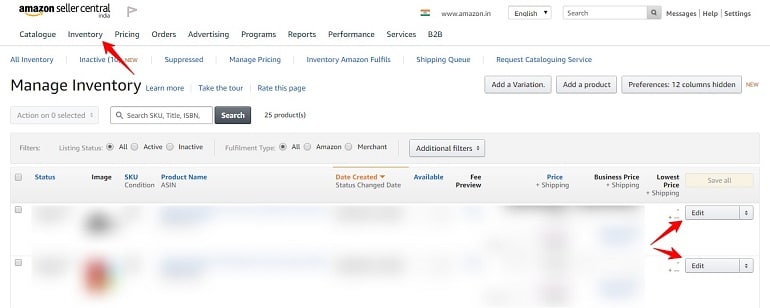
A product detail page will open when you click Edit. Refer to the image below. Here, one can not only edit the title but also alter any given detail. Once you get the changes done, click Save and Finish.
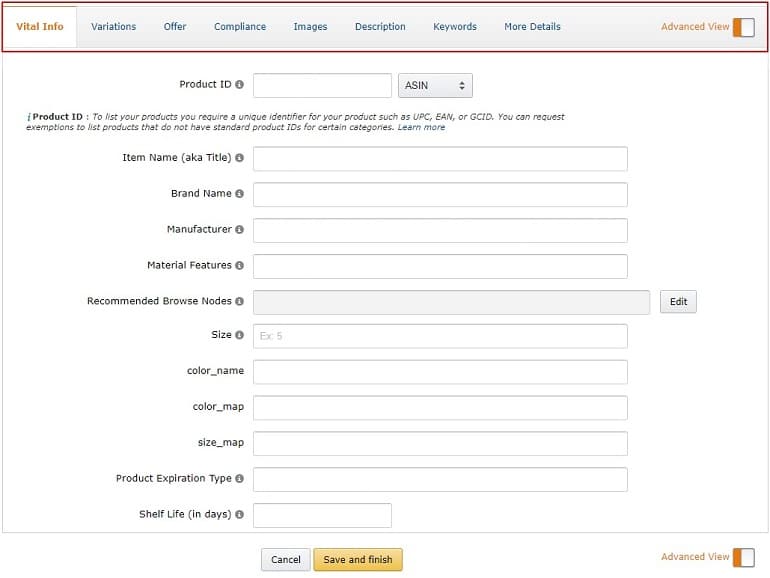
The changes made here will reflect in 15 minutes, which is the actual turn around time. Many times it takes up to 4 hours to see the changes.
Method 2: Edit Title Using Inventory Excel File Template
Inventory excel file templates are used to add products in bulk quantity via excel sheet. And the same excel file can be used to edit the product titles too. How?
First, download an excel template. To do this, follow the path below.
Inventory > Add Product via Upload > Download an Inventory File
Under the download an inventory file, you will come across a Product Classifier. Select the appropriate product category from classifier and click the Generate Template button.
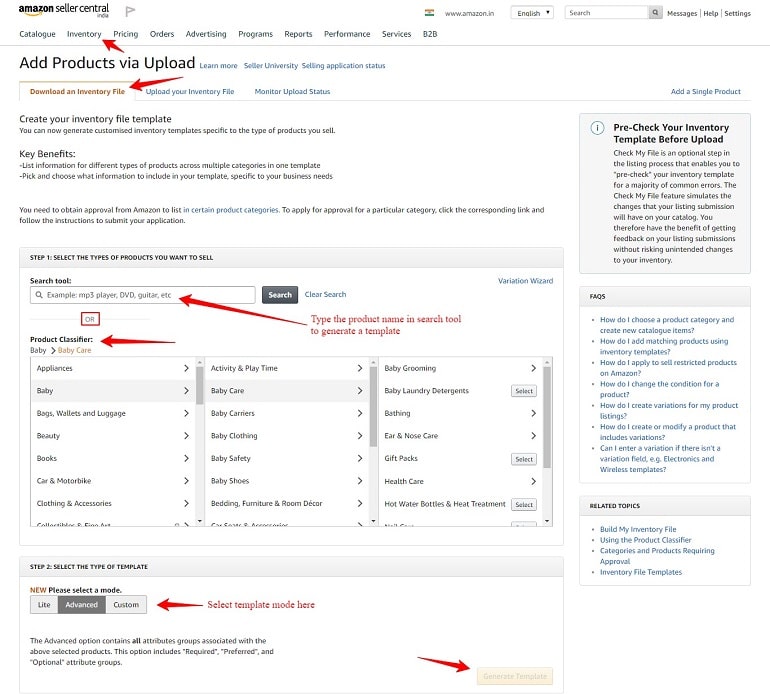
What to Do with the Excel File Template?
Fill the excel file template with details specifically that have to be changed. Now that we are changing the product titles list all the ASINs of the product with proposed new titles. Refer to the image below:
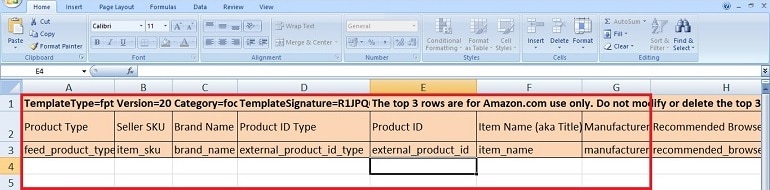
Make a list of all product ASINs whose titles needs editing. There’s an additional change one will have to make in the above template. See the image below.
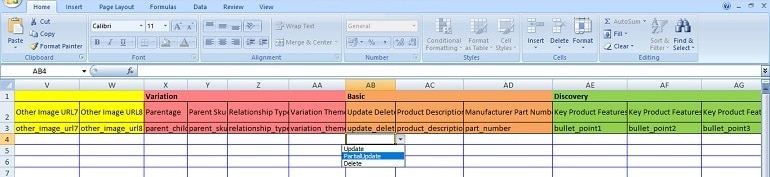
When we upload bulk products using an excel file, we select Update. However, to edit product titles, we will have to choose Partial Update from the drop-down. That’s it. It is the only tweak in product title updates using an excel inventory file template.
Now upload the excel template using Upload Your Inventory File under the Add Products Via Upload feature.
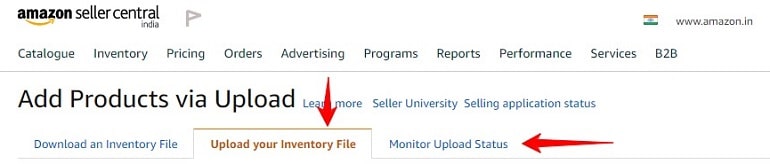
One can upload and monitor the excel template progress using options under the Add Products Via Upload features as shown above.
Method 3: Edit Title by Manually Suppressing a Product Listing
Editing a product title by manually suppressing a product listing is 100% legitimate hack. And I came across this hack through a familiar friend.
Before going into the nitty-gritty of this hack let us understand all about suppressing and other relevant terminology.
Note: If your product has reviews, orders, and buyers engagement then do not risk an active product listing by suppressing it. It can hinder sales & overall listing reputation and ranking.
What is: Suppressed Listing?
A product listing without vital information like the brand (manufacturer), details (bullet points), description, valid product ID, and the price is known as a suppressed listing.
Moreover, products that lack vital info won’t feature in the Amazon search results. Now that’s obvious too.
Refer to the below image and see how suppressed listings look like in the Inventory section.
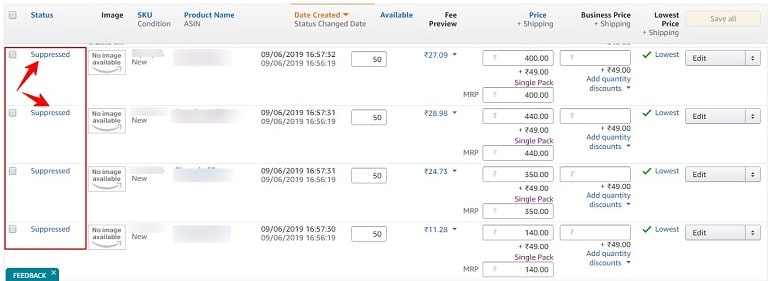
How to Manually Suppress a Listing to Edit the title?
Here, I will be demonstrating you practically how to suppress an active product listing, edit the title, and then activate the same listing.
It is important to remember that a suppressed listing is not something harmful. Such types of listings can reinstate the active state. So, there’s nothing much to worry.
Step 1: Suppress an Active Listing
To suppress an active listing, navigate to the back end of the listing. Click Manage Inventory under the Inventory tab at the Amazon India Seller Central.
Locate the product listing whose title needs to be changed. Click the listing Edit button located in the right. Remember every listing has its dedicated edit button. So, be cautious.
Upon doing this, you will reach the back end of the listing. Delete all product images and click Save and Finish button. Wait for a couple of hours for Amazon to register the changes.
Congrats, you’ve successfully suppressed an active listing which will look exactly like the one below.
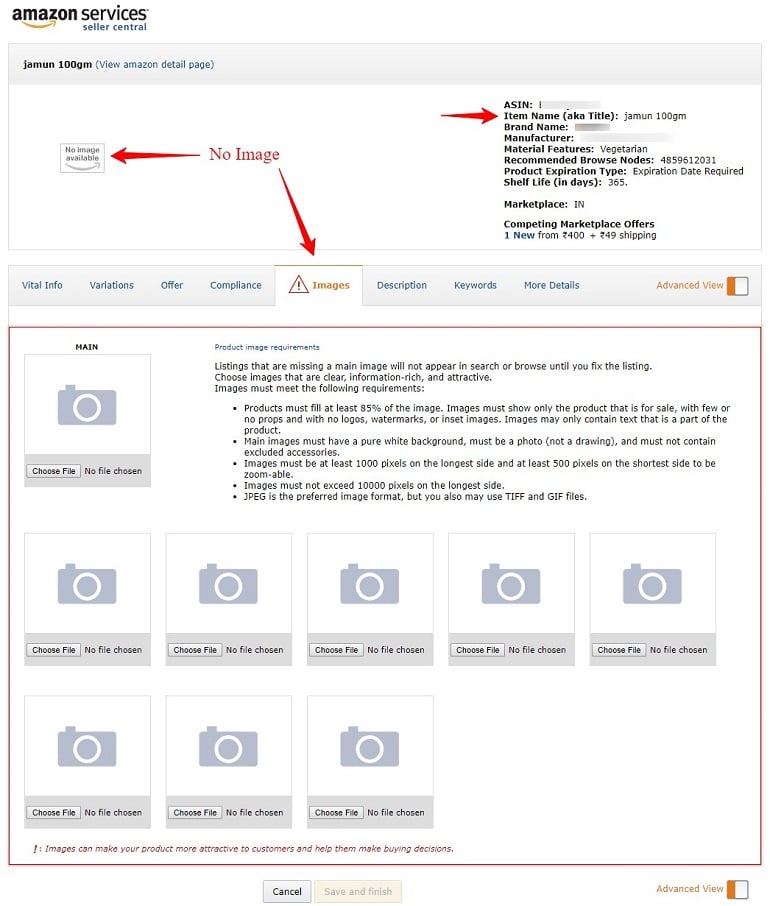
For the demo purpose, we have taken an active listing whose SKU ends with 54. And we suppressed it by deleting images. See image below.
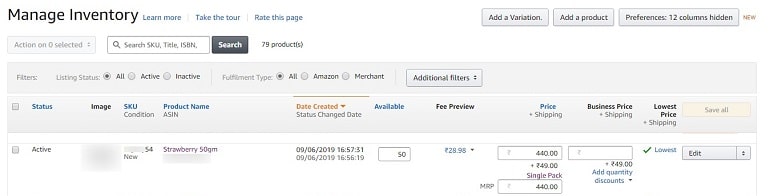
Also, take note of how the title looks like so that you can compare it in real time. This way, the whole process will hold authenticity.
Here’s a screenshot of the above listing as suppressed. Match the SKU. Still, we haven’t changed the title.
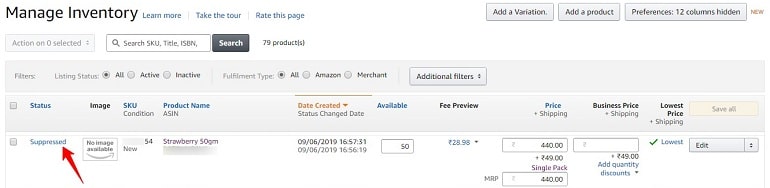
Step 2: Change the Title
Once your listing suppresses, go to the back end and edit the title. Refer step 1 to learn how to navigate to the back end of a listing. Remember, you can also select other product info along with the title.
Before you click the Save and Finish button, jump to the final step 3.
Step 3: Activate the Suppressed Listing
After editing the title and other product details if any, upload all the product images. If you remember we deleted pictures to suppress the listing. And eliminating the image was the reason behind suppression.
Hence, to activate the listing upload the images and finally click Save and Finish button.
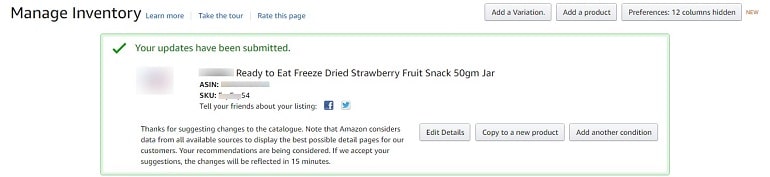
Refer to the above image and compare the SKU 54 with the old title. You can observe the title is changed.
Method 4: Edit Titles by Contacting Amazon India Seller Support
There are times when a seller will face a situation where he/she has edited product title in the back end, but it’s not reflecting on the product detail page.
Additionally, the back end of the product listing also shows the new title. Everything seems fine, but the problem is – new changes don’t reflect on the front end.
The possible solution is to get in touch with the Amazon India support team via seller central. The support team has access to the seller account. And they can easily edit, delete, update changes in the listings.
The positive side of making things done via seller support is; the changes are reflected immediately on the front end of the listing.
The critical point in contacting seller support is to generate appropriate case log. Provide a list of ASINs or SKUs in the case record (via email, chat, or phone call) so that the team can directly hit the problem.
When A Seller Can’t Change Amazon Product Title?
There are certain reseasons and scenarios under which a seller is not allowed to change product title. However, the reasons mentioned here are as per the standard Amazon India guidelines.
Scenario #1 Selling Branded Products
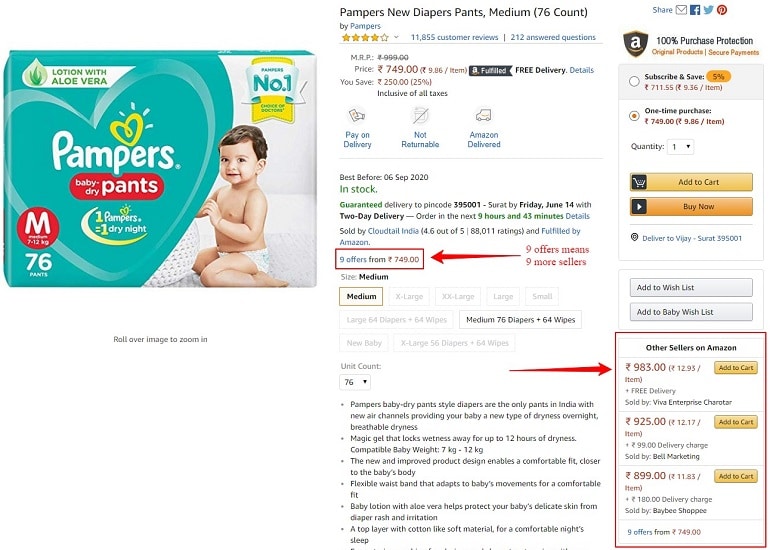
If a seller is selling products which multiple sellers are already selling, then he/she can’t change the product title anonymously. Refer to the above image.
This product is a referral product. It is neither manufactured nor owned by a seller. Moreover, the seller doesn’t possess the ownership of the brand.
Under the above circumstances, a seller will never be able to change any such product titles willingly.
Reason
Multiple sellers sell one single product using the same product detail page. This way, Amazon India creates a uniform product presence in its catalog.
Now, when multiple sellers sell one single product, all of them contribute to the product information. Based on the contribution the detail page logic decides which info will go live. As a result, a specific set of product info will display to the buyer.
In short, the product info in the front end is a collective effort of all these sellers. In that case, the Amazon algorithm doesn’t allow a single seller to breach the joint efforts and make changes single-handedly.
Scenario #2 Product Has Reviews and Orders
Amazon won’t allow any changes in product titles if the listing has accumulated enough positive reviews, orders, FAQs, and buyer engagement.
It is true even if the product is sold on Amazon India under a registered seller brand name without FBA (Fulfilled by Amazon).
Reason
As said above the listing is widespread, and over time the product has garnered handsome attention of buyers. In that case, Amazon will protect its interest of uninterrupted commission from the product sales.
The marketplace will not allow or entertain a seller to make any changes unless it infringes the standard guidelines of selling on Amazon India.
Scenario #3 FBA Product
If a seller enrolls for the FBA program, he/she will not be able to edit product titles without Amazon’s permission.
Reason
Once a seller enrolls in the FBA program, the order pick, pack & delivery is Amazon’s responsibility. Additionally, the products moving from the seller warehouse to a registered Amazon fulfillment center in FBA.
The third significant benefit of FBA is the Prime tag. All FBA products get a premium FBA prime tag which classifies it above all ordinary listings.
This way, Amazon takes the responsibility of scaling up a seller’s product in terms of search ranking, visibility, marketing, and sales.
Now when amazon holds more than 80% of stake virtually in a seller’s product, then how will Amazon allow a seller to make any changes to the listing.
Final Thoughts
Critical changes in product title shall be deemed necessary only if required. A seller must consider every single vulnerability before making even a slightest of a change in a live product.
It is always advisable to consult the Amazon seller support team if editing a product title is the only option left.
